
The following is a guest post from Timo Kiander. Timo is a blogger, author, and speaker who helps work-at-home professionals get stuff done fast so that they have time for living. To make this post even more effective, you can grab a special report that helps you to improve your email (Gmail) productivity. Click here to download it!
I got my first email account in 1994. Back then, using email was exciting but somewhat complicated. I didn’t have access to a fancy-looking graphical interface and it took a bit of effort to open my email inbox (telnet, Pine, anyone?).
Enter 2015. Email is an integral part of our lives and the volume of email messages is growing all the time.
According to Radicati Group, the volume for both sent and received email messages on a daily basis is estimated to be over 205 billion in 2015. The pace isn’t slowing down, either; the projected amount for the year 2019 is over 246 billion messages daily.
Considering that the total number of messages is constantly growing (which is probably going to happen in your case, too), some practical advice is needed to handle all the emails that are waiting for you.
To make things simpler, take advantage of this 4-step system to make your email management more productive and fun. The steps are:
- Get rid of clutter
- Analyze the patterns
- Master two habits
- Take an email vacation
So let’s get started by trimming off some of the “fat” from your email inbox.
1. Get rid of all the extra clutter
You may have the very same situation that I have: the majority of emails in your inbox are notifications from various services or because you belong to an email list of some sort. In other words, most of these messages are just extra clutter that populate your inbox for nothing.
To handle this mess, you can proceed with either one of these steps:
- Create an appropriate filter for incoming messages
- Mass-unsubscribe from mailing lists and bundle the remaining messages into one daily package
In the first case, every time you receive an email and notice that the message was sent by a service (Twitter, Facebook, etc.), log in to the service that sent you the message and toggle off the email notification setting.
This strategy helps, but it requires manual work every time you receive a notification. In addition, to make sure that this change gets done, you should take care of it as soon as the issue is present—in other words when you are going through your inbox. That way you don’t forget to do it.
You can also take advantage of the built-in filtering in your email application to reduce the number of messages in your inbox.
Of course, it’s worth remembering that if you just filter the message out of your inbox, it’s still eating your email storage space. This, however, can be avoided if you decide to delete the message during the filtering phase.
To start filtering your Gmail account, follow the steps below:
1. Find the email you want to filter. Choose “More”, then in the dropdown choose the “Filter messages like these” option.
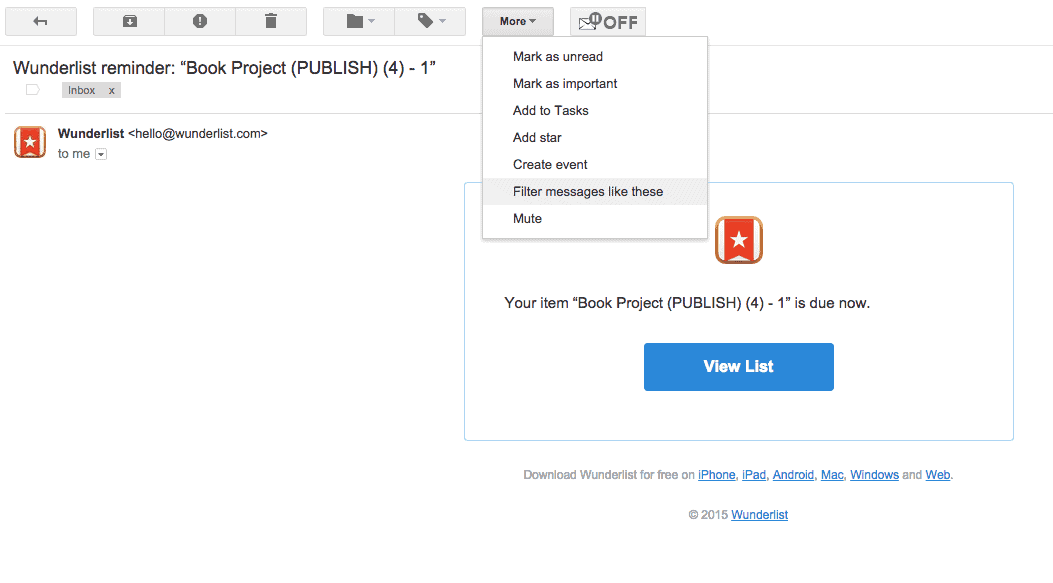
2. Choose the filter criteria, such as the sender of the email, to filter future messages. Once done, click the “Create filter with this search” link.
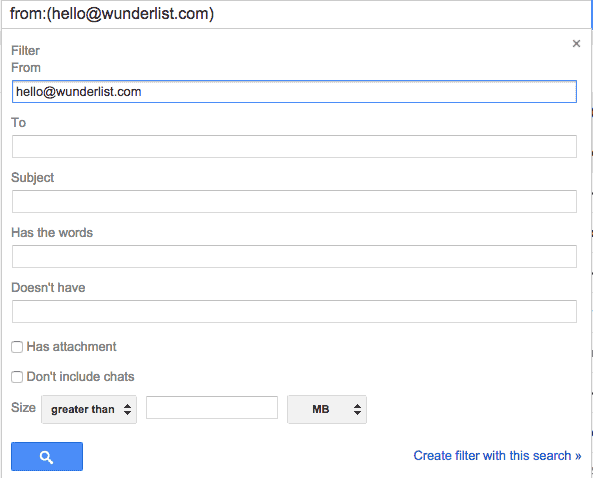
3. Finally, choose what happens after Gmail detects a message with that particular criterion. In my case, I’m auto-archiving it (as shown in the screenshot).
Once you’ve have set all the necessary options, click the “Create filter” button and you’re set! From now on, messages from that particular sender will no longer be landing in your inbox.
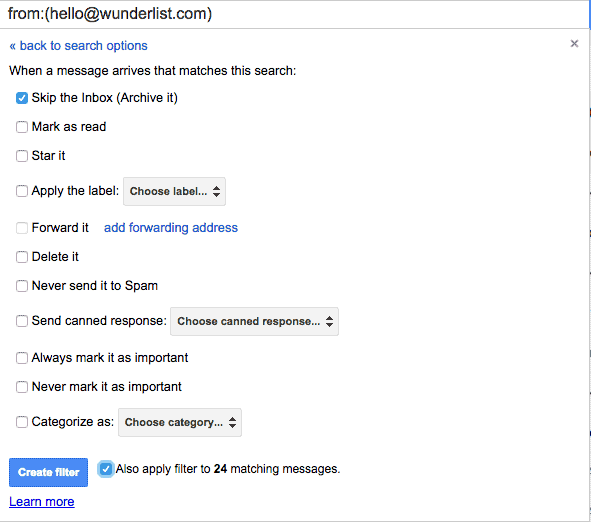
If you want to get some ideas for how to best implement filters in your Gmail, check out these posts which show how to use them in-depth.
You can use this method on any messages you want to keep away from your inbox. But as mentioned earlier, there is another tool to handle the excess amount of messages, especially newsletter-related ones. The easiest way is to use a service called UnRoll.me.
This service excels because of two reasons.
First, it helps you get rid of multiple newsletter subscriptions at once. For instance, I was able to unsubscribe from over 50 subscriptions in just 5 minutes! As a result, the number of daily messages in my inbox plummeted.
Using the service is easy. When you log in, you are greeted with the list of your subscriptions.
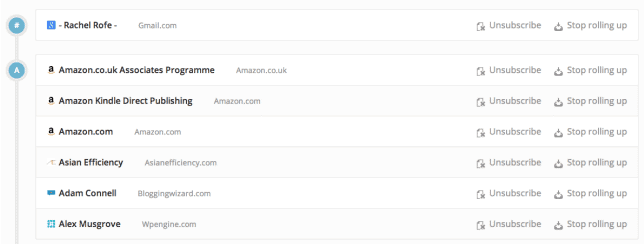
Just go through the list, unsubscribe from the ones you no longer want to be on, and you’ll see a noticeable drop in your inbox traffic.
Another notable benefit of UnRoll.me is that it helps you bundle all the remaining subscriptions into one message, delivered to your inbox once a day.
Every day you’ll get a message from the service titled “Daily Rollup”. When you open this message, you’ll see the list of newsletters sent to you that day.
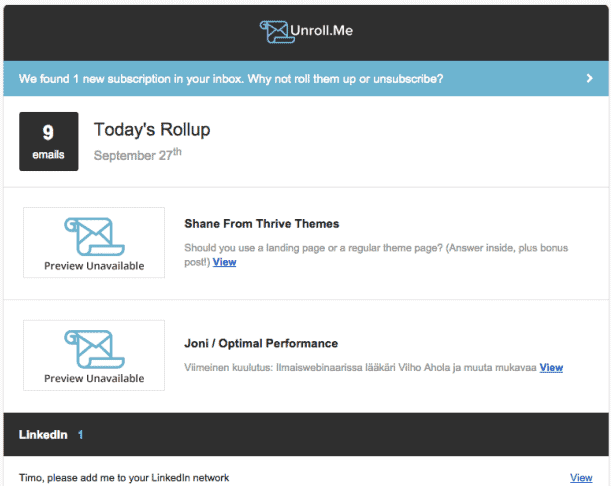
When you click the “View” link inside the Daily Rollup, you can see the actual message through UnRoll.me’s website.
Activating this service can be a huge time saver. Still, while the initial unsubscribing can make a big difference, it’s just a start. The service keeps reminding you of new subscriptions and you should either keep bundling the remaining ones into one package or continue unsubscribing from unwanted newsletters.
Before you start using UnRoll.me, be aware of its effect on your privacy. Since this is an external service, it needs access to your email to see which subscriptions you currently have.
If this is uncomfortable for you, be sure to read their security FAQ to learn more about the process.
2. Analyze recurring patterns
What do you see when you open your inbox? Do certain websites send you emails on a constant basis? How many of the messages are newsletter subscriptions? Are a majority of the messages sent by colleagues sitting next to you?
When I opened my inbox on the day I wrote this post, I was greeted with these messages:
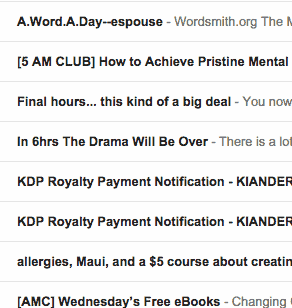
In an instant, I was able to see that all of them were related to newsletter subscriptions or service notifications. Getting rid of them was easy—either by creating appropriate filters or adding them to my rollup (as discussed in the previous step).
To make this process even more effective, there are tools to make this kind of analysis easy. However, since I don’t have extensive experience in using them, I can’t say whether they’re good solutions or not. You can try them, but doing so is your own responsibility.
Anyway, the point of analyzing your received messages is to see patterns like:
- At what time do you receive most of your emails?
- Who sends these emails?
- Which weekdays are the busiest?
- What’s the length of your emails?
If, for example, the majority of your emails are sent by a colleague two workstations away, treat this as an opportunity to get up from your chair and handle the request face-to-face rather than by communicating by email.
Or perhaps the volume of email increases in the afternoon. In that case, you could decide to work on your most important projects during the morning hours.
As you can see, with some analysis you can improve your workday and even completely eliminate certain messages from your inbox.
If you don’t like using analysis applications, you could always create a spreadsheet where you manually log the necessary information (like the four bullet points mentioned earlier) for a couple of days to see if you can spot any patterns.
3. Understand your habits
Charles Duhigg, author of the popular book The Power of Habit, presented a 3-step blueprint to any habit. These steps are:
- Cue
- Routine
- Reward
The cue is the trigger. When it activates, the rest of the steps are executed as well until the habit is completed.
For instance, if you are a cigarette smoker, a certain social situation could be the cue for your smoking habit. The routine is the actual steps you take to smoke your cigarette (reaching for the pack in your pocket, getting out your lighter, etc.). Finally, you reach the reward phase of the habit by taking the first drag.
This very same process works with email, too. When you get a notification that a new message has landed in your inbox, you take the steps to activate the email client window on your computer. The reward is to read the message and know a little bit more about a certain topic.
But what happens if we tinker with the 3-step process a bit by removing the initial trigger?
Instead of jumping to your inbox as soon as a notification pops up, you could remove the cue by unchecking the notification option in your email client.
When I did this to my own email client, I almost forgot that it existed. Since I didn’t get any annoying sounds or pop-ups in the middle of my working sessions, my inbox went untouched for much longer than before.
Removing the trigger is fine, but there’s something even more powerful that you can do: implement a replacement habit. In other words, you acknowledge the bad habit and take mindful action to replace it with a positive one.
Instead of jumping to your inbox first thing in the morning, you could replace this activity with something more constructive and long-term.
I used to open my inbox as soon as I started working, but I realized that it was eating a lot of my productive time, so I had to find a way to replace this behavior.
In particular, rather than checking my email, I took a look at my vision document, which lists the objectives I want to reach in the next couple of years. I understood that checking my inbox first thing in the morning was not going to help me achieve those goals.
Rather, being reminded of the most important things right at the start of the day helped me to dedicate enough time to relevant activities. That’s why I now postpone opening my email until noon at the earliest.
Changing habits rarely happens by just snapping your fingers. In fact, it can take much longer than the commonly mentioned 21-days, so make sure to understand this before you start changing and replacing habits.
Also, you should understand that there could be a deeper meaning behind your behavior. For instance, if you check your email as soon as you get on the computer, perhaps you are trying to avoid working on an unpleasant task.
In those cases, you should try to find the underlying cause and handle that first so that the habits you create can stick.
4. Take an “Email Vacation”
Unless your job requires it, there’s no need to be available online every single moment of the day. In fact, taking an email fast will probably do you good.
In my case, I try to make Sundays and certain holidays (like Christmas) email-free. I don’t touch my email at all during those times since, on those days, email traffic is at its lowest. Instead, I dedicate these days to spending time with my family and friends.
There are also other benefits to having an email vacation. A study by the University of California found that people who didn’t check their email often were able to single-task better than those who did. In addition, stress levels of those same participants were often lower.
If you decide to take a vacation of this sort, make sure that the people around you are aware of it. Otherwise you might encounter situations, or even conflicts, because of wrong expectations of how you handle your email.
Take Your Email Productivity to the Next Level
Email is an effective communication tool, but only if it’s being used reasonably. Using the tips presented in this post, you can turn email into your servant and become more effective in your workday.
But this is just the start. I have written a report which shows additional ways to improve your email productivity. Click here to download it now!

