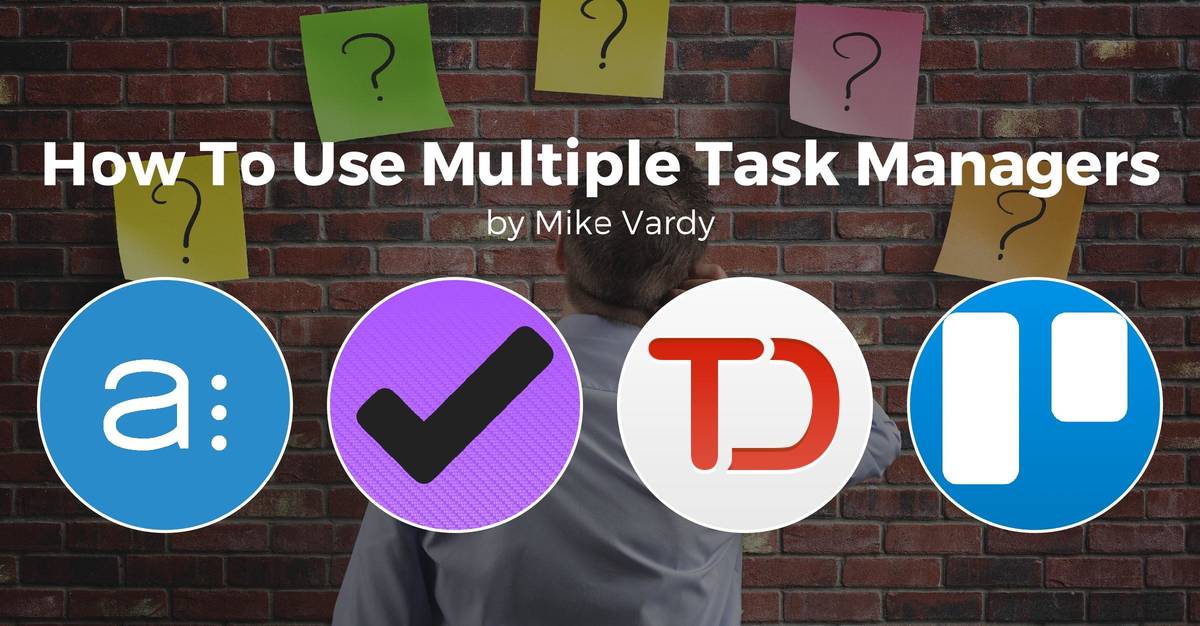
While it is ideal to have one task management solution on an ongoing basis, for some of us that just isn’t a reality.
Maybe it’s because you have to use a specific app for work and you don’t want to use it for activities outside of work. Perhaps others on your team use different tools that you don’t want to use. Maybe the tool you use doesn’t allow for collaborative task management but has an outstanding feature set that is very tough to beat – such as OmniFocus. Just because you have to have to look for tasks in multiple places doesn’t mean that you can’t be organized about it. (In fact, it would be somewhat ironic if you weren’t.)
There’s a simple trick to allow you to use as many task management applications as you want. While this trick isn’t automatic and requires intentionality to work, it does allow you to have the triggers you need to move adeptly from one tool to the next.
All you need to do is assign an identifier to each task related to the task manager that you need to use to complete it.
Essentially, you are creating a resource-based mode in which you assign to every task app that you need to use.
Here’s an example from my own workflow.
My podcast producer does not like to use Todoist or Asana – he is a Trello guy. And that’s fine. There are a lot of things I really like about Trello, but I can’t see myself using it as my primary task manager. It doesn’t fit how my mind operates. But he’s the producer, and I want to make sure that his workflow is not restricted or contains friction.
I created a mode (in Todoist this would be called a label, in Asana it would be called a tag) called “Trello”. Every task that I placed into Todoist that is related to the podcast gets assigned that label/mode. That way whenever I look at the Trello label/mode, I can quickly recognize that I need to either transfer the task there to Trello, deal with the task in Trello, or otherwise spend time on the task – and related ones – in Trello.
(As a matter of fact, the only task I have in Todoist about the podcast is “Review Productivityist Podcast Production workflow” on a repeating basis – as seen in the image below. It’s tagged with the label “Trello” so that way I know I have to be there, and in case other tasks show up I know that that label will lead me to where I ultimately need to go.)
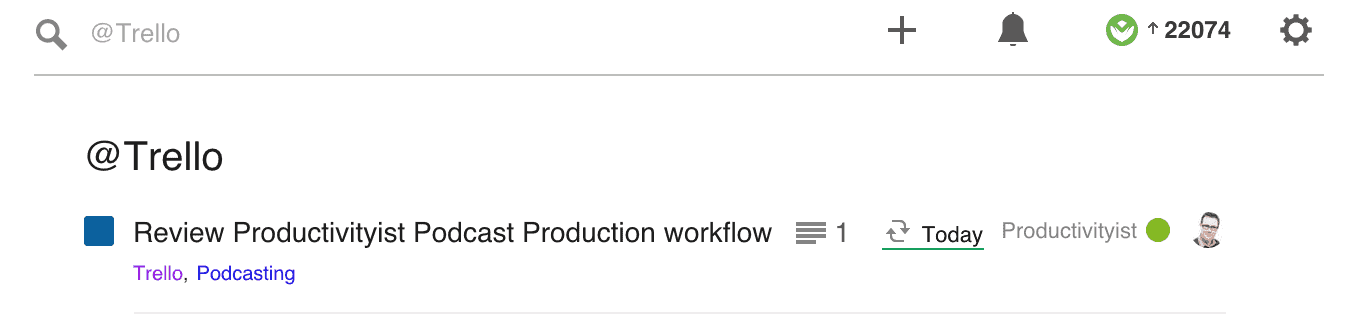
Another example would be how for Productivityist I use Asana for team-based tasks. We are still in the process of migrating more tasks over there because we have a lot going on these days, but not everybody I work with uses Asana as their primary task management solution. In fact, the team has a wide variety of tools that they use. Lee Garrett uses OmniFocus. As previously mentioned, podcast producer John Poelstra uses Trello. Dave Caolo uses Todoist – much like I do. And I don’t even know what Jim Woods, Productivityist blog editor, uses.
Nevertheless, everything that we need to do as a team lives in Asana and progress is communicated via Slack. (I’d be remiss if I didn’t mention that I think that Slack is our most powerful productivity tool as it allows us to work with different task managers and still keep communication flowing as we move Productivityist tasks and projects in the right direction.)
Since most Productivityist tasks are housed in Asana and I use Todoist more than any other task app, what label do you think that I have in there that propels me to spend time in Asana? You guessed it: an “Asana” label.
The great thing about having these labels listed in Todoist is that I classify these as modes. So when I’m in Trello Mode, I know I’m working on the podcast. In fact, I’m likely to start using Trello for any type of video work we are doing because it really is well suited for that type of creative work. Who knows? It might be even the best suited for all content. Based on my experience with the Trello app – with the appropriate Trello label – I realize it could be the ideal tool for some aspects of content management. If I decide to make this transition, with the use of labels it will be very straightforward and simple.
I can easily shift in and out of Trello Mode and in and out of Asana Mode as needed because I’ve created a strong enough trigger and connection with the task manager I use for everything else in my life, Todoist.
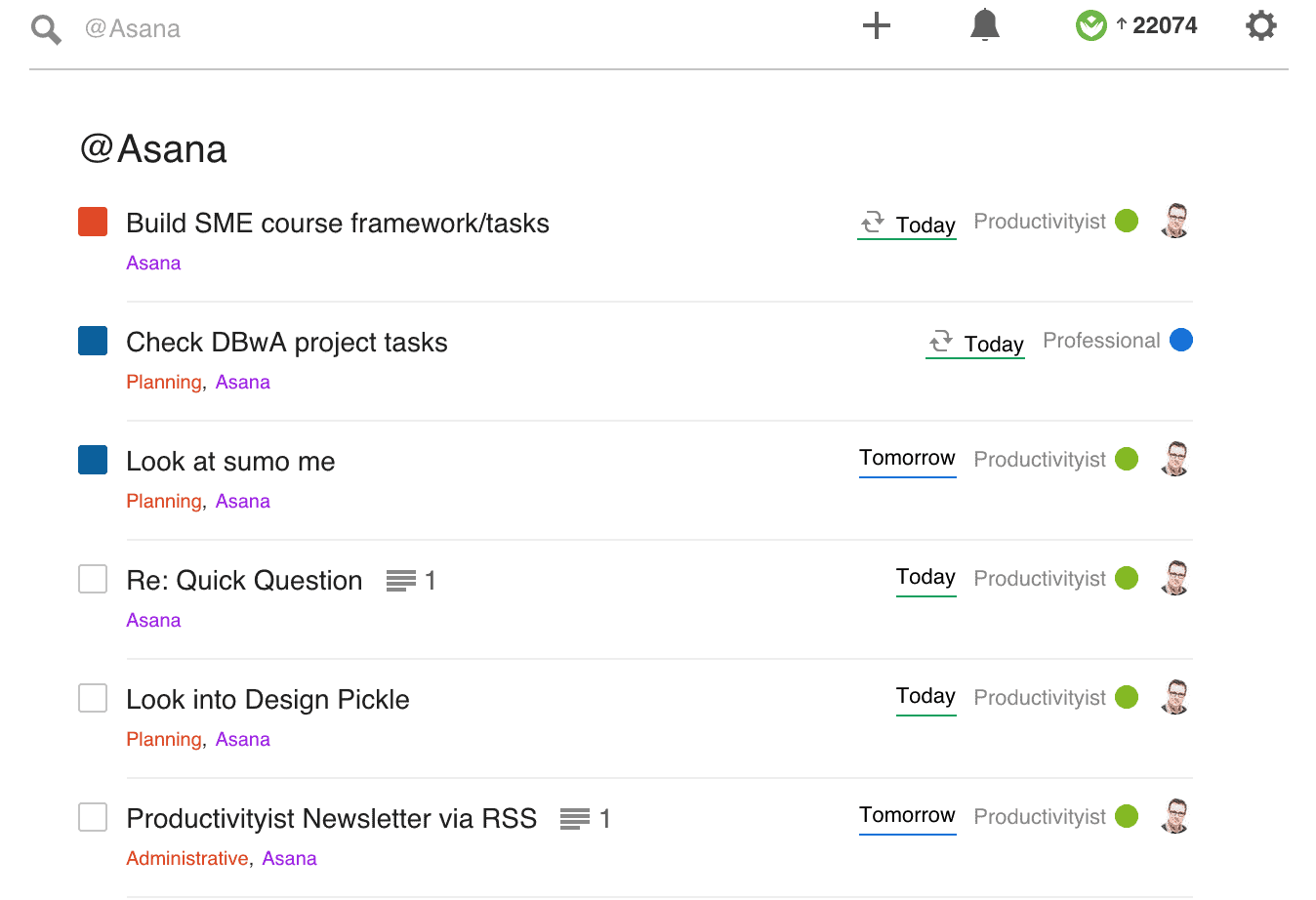
But this trick doesn’t need to only apply to task management solutions either.
I have an Evernote label, a Slack label, and an Email label (some people actually have a Gmail label and an Outlook label because one of them is for personal email and the other is for work email). Again, I identify these labels as “modes” so when I am going into Email Mode, I just click on that label and see everything that I need to do related to email. I would see the same thing if I clicked on Evernote in terms of what I need to do inside of Evernote and the same goes for Slack. (Actually, because we use Slack as our primary communication tool for Productivityist, the label for that has almost become obsolete. If anything, my label/mode “Communication” now houses anything that can be sent by me via Slack to members of the team.)
Now I don’t have a Todoist Mode listed in Trello or Asana because Todoist is where I spend most of my time. It is my “go to” task management application of choice. But if I wanted to shift to any other option, I would simply use a Todoist label to slowly move things out of Todoist and into whatever new option I select. This might be helpful for those who want to make a change to a new task management application, whether they are doing so by choice or – in the case of when their task management system/solution is closing up shop – by force.
Again, if you don’t need to use multiple task management applications, then you should avoid doing so. You don’t want to get caught fiddling with tools instead of using them; this often happens when you have multiple task managers going for no apparent reason. But if you do need to use more than one task management solution, the simple trick of creating modes (by using labels, tags, contexts, etc.) that are associated with those apps can go along way in fostering a healthy and effective relationship with your to do list…no matter where they reside.

