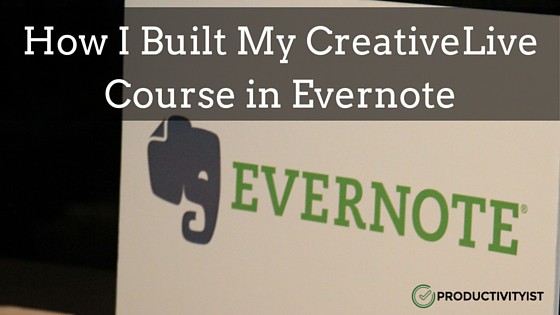
Some of you may have taken my CreativeLive course – Time Management 101: Prioritize the Right Things – and for that I thank you. The process of building and delivering the course was an experience I’ll never forget. In this post I’m going to share with you how I built my CreativeLive course in one of my workflow apps of choice…Evernote.
It’ll be easier to discuss what I didn’t use in the creation of this course first. I had considered using Evernote’s Presentation Mode. However, I decided against it because I was far more comfortable using Keynote for this project. I do like the pointer options built into this feature, but for this use case I went with the known over the relatively unknown.
I’d be remiss if I didn’t give Brett Kelly a shoutout here. Not only have I quoted him during Day One of my CreativeLive course – his “future dumb you” bit – but his Evernote Essentials product has helped me wrap my head around Evernote far better than I could have on my own.
I’m a big fan of outlining on paper and when building this course my Evernote Smart Notebook came in handy. I used it a lot in the planning stages, and then simply used my iPhone app to scan the pages of the custom Moleskine into Evernote to make them more effective for later use. This was the first time I used this notebook without the idea that I was “ruining it” with unnecessary captured items, so if you’re into mapping out a project or idea on paper first then the Evernote Smart Notebook can be a valuable asset.
Every email that came my way regarding the course that was not a task got stored in a notebook that I placed in my “Professional” Notebook Stack. I tend to use a lot of notebooks and organize them into stacks where appropriate. The CreativeLive course notebook was solely used for the building of this particular course. If I’m asked to do another one down the road (say, Time Management 201), then I’d create an entirely new notebook for that. Again, only communication with reference items appeared in Evernote. Tasks associated with this project were stored and dealt with in my task management app.
Attachments that were in Evernote (like the course outline) were easily updated in Pages and then synced back to Evernote, meaning that the document was always current in that app. This is key if you’re sharing an ongoing document and you don’t want to send updates back and forth.
The Evernote Web Clipper was another great tool. I used it to gather research, and simply selected the appropriate notebook when clipping stuff. I also tagged as I clipped (which is essentially capturing), which allowed for better filtering and added some context to anything I was gathering.
Finally, I used audio notes to help rehearse certain points in each section of the course. Certainly, my slidedeck offered triggers to assist me in keeping on point along the way, but the act of recording audio snippets in specific notes so that I could capture some of the really good soundbites I’m offering was a huge help.
Evernote is great in that it is one of those services that offers ubiquity, simplicity, and scalability. Not many services or apps can do that. Evernote can be a great way to manage ideas, bring projects to life, or deliver your expertise to a ton of people. You just have to take the time to set it up for yourself so you can make those things happen as frictionlessly — and effectively as possible.

