“David Allen says that if you are not doing your weekly review, you are not doing GTD.” – Leo Babauta, Zen Habits
Even though Leo Babauta (like me) doesn’t dive into GTD all that much anymore, he does offer the above quote that is incredibly valuable when it comes to adopting the systematic approach to productivity. Getting into the habit of capturing is a big first step, but unless you’re storing your tasks and projects in something that will last over the long term – and allow for regular review.
I was able to do a review in OmniFocus fairly easily, especially on the iPad. And OmniFocus 2 has made it even easier to do. So when I moved to Todoist, I had to figure out a way to conduct my reviews in a whole new way. After a few months of experimenting, I’ve come up with a routine that makes performing a weekly review in Todoist that works for me. Maybe it will work for you too.
(Note: This routine only works with Todoist Premium and Todoist Business. First off, you need to be using Todoist Karma in order to review as I do. If you’re using the free version of Todoist or not using Todoist Karma, I’d love to hear how you’re reviewing in the comments.)
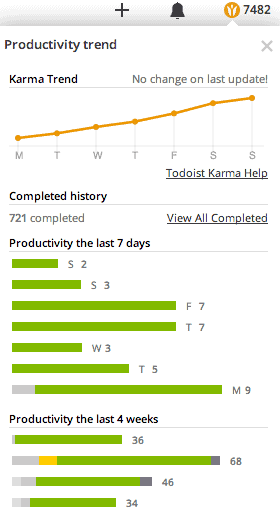
To be absolutely clear, the review settings in Todoist don’t allow for a weekly setting. The lowest setting offered is the past two weeks, which means that I actually only scroll down as far as one week when doing this review. For those who struggle with doing a review weekly, the two week option might actually be a blessing in disguise. Using it can really help you develop the habit of regularly reviewing. Todoist’s review option also allows for monthly and bi-annual reviews, which can come in handy for taking a look back at what you’ve accomplished over longer periods of time.
It’s also worth noting that a weekly review as defined by David Allen’s GTD methodology is just as much about planning how to move forward as it is to look back on what you’ve done (if not more of the former).
The other thing I do is sort my projects in a manner that allows for easy access during the review process. So before I start the review, I make sure all of my projects are placed in an order that makes sense based on the work I’ve been doing over the past few weeks. Tiering projects within larger projects can also help expedite the process. Essentially the larger projects act as “areas of responsibility” while the projects within them act as related projects.
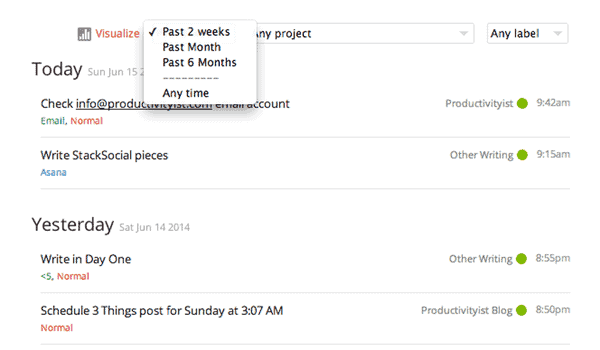
Now I can either review by project or label if I want. More often than not, I’ll review by project because I’m looking to move projects forward more than labels.
That said, by filtering out by labels I can see what labels are being used regularly and which ones aren’t. I can also see how many low energy tasks and high energy tasks I’m accomplishing by project. Todoist’ review functionality also enables me to see how many tasks I’m completing daily, which in turn allows me to see how consistent I’m being with my productivity.
The great thing about using the graphical view in Todoist’s review process is that you can get as granular as you want. You can view labels in all projects, all labels in one project, or a specific label in a specific project. You can really define what views enable you to get the most out of the regular reviewing you should be doing. There’s real power in having that kind of flexibility.
While I really do wish that there was a weekly option in Todoist’s review setup, but the filtering process that the review area offers makes things work very well once you’ve gotten used to it and really tap into what a regular review in Todoist can deliver. If you’ve yet to look into Todoist’s review capabilities, make sure you take the time to do so when you’re scheduled to do your next weekly review. It’s another way to can really make the most out of the Todoist experience.

