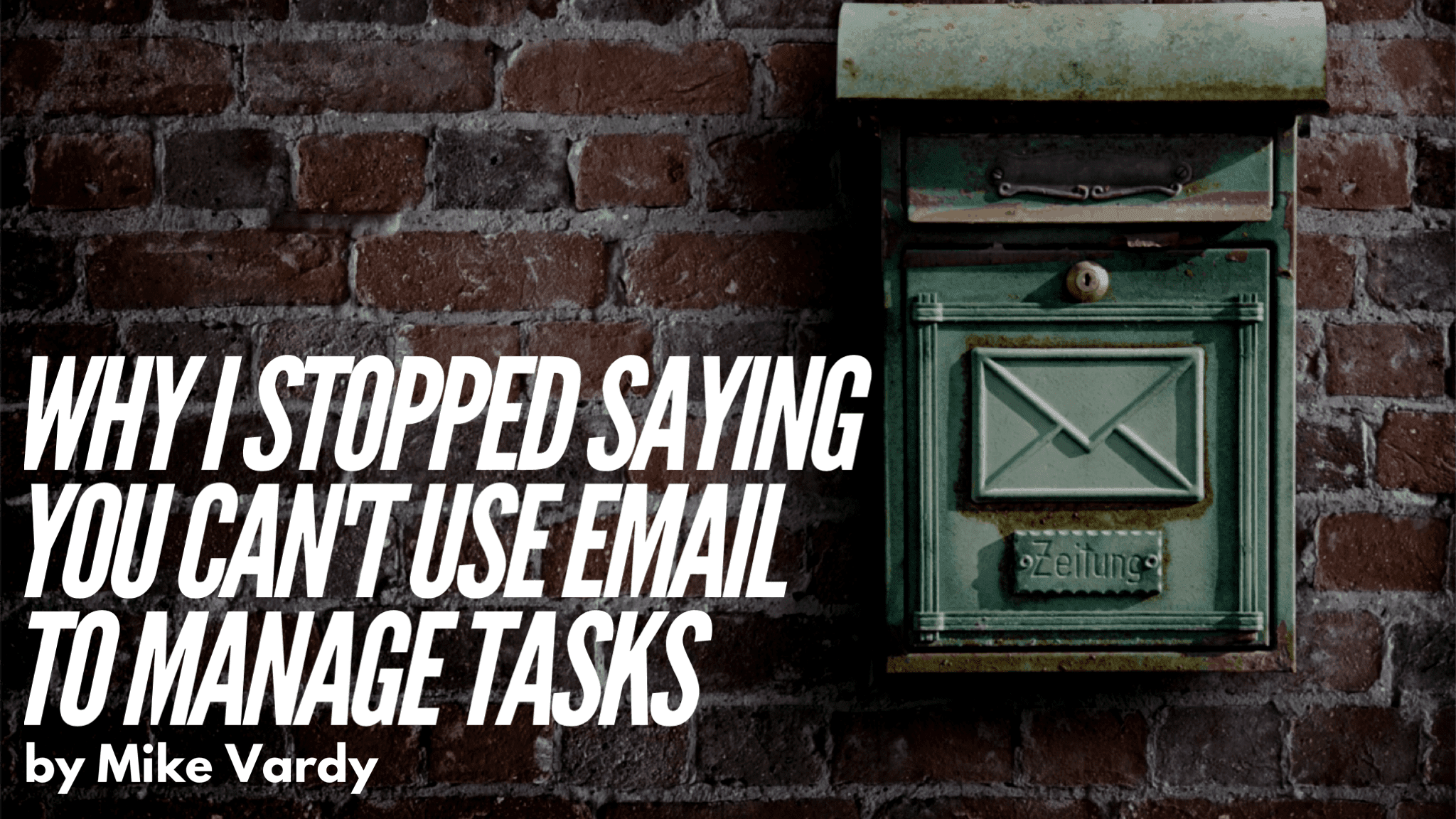
For years I’ve been a champion of steering clear of email when you’re trying to manage your tasks. Every time I have witnessed someone using Outlook or Gmail as a to do list, I cringed and did my best to get them to see the light of day and start using an actual task management or to do list application for getting things done instead.
But I’ve since changed my tune.
Now I wouldn’t say that I’ve seen the light of day and realized that you can use any email app as a to do list – far from it. There are plenty of reasons why you wouldn’t want to use any old email app in that way.
Instead, I’d say that there’s an app out there I’ve been using that removes the friction between an email app and a to do list app (especially when working with a team).
That app – the one that convinced me that an email app can function as a fantastic bridge between your communications and your tasks – is called Front.
I rarely write about apps on the blog but when the Front team approached me and showcased their product, I was overjoyed. The features that Front offers lets me keep in touch with my communication portals and my tasks in a way that nothing else I’ve seen or tried before.
Getting Started with Front
Front has some excellent tutorials to get you going with the app but if you’re used to using other email apps then you may find the move intimidating. That’s not because Front is overly complex – far from it. It’s that when you are switching from something so entrained and familiar to something new and not-so-familiar that it can hinder your progress. It can even keep you from taking any sort of action.
So for the first few days, I simply used Front on my devices – desktop and mobile – with my own email addresses. I have three that I check personally (one for work related to this website and company, one for personal use, and one for other professional work). I did this so I could get used to the basic interface of Front, discovering any sort of differences between it and my old app.
Front has all of the features you’d expect in a modern email app. Things like snoozing emails and scheduling emails to be sent later are also options you can use right within the composition interface. That said, there are a few features hidden under the hood that are destined to keep you as productive as possible:
- Canned Responses: Even though I use TextExpander for this kind of thing, having canned responses can be helpful once you start to have a hard time remembering shortcuts for all of your email snippets.
- Do Not Disturb: You can set this up manually or have its scheduled, which I’ve done to give me a longer break from email than my Do Not Disturb settings are set up for my iOS devices. (There’s also an “Out of Office” feature that turns off all your notifications and makes sure any new messages you get aren’t assigned to you by default and are left unassigned.)
- My Rules: If you’ve set up rules in another email app, you can make them happen in this area of Front. You can get pretty granular with these so Front has put together a section that will help you understand how they work in the app. (Unless you’re already familiar with email rules, I’d hold off working with these until you’re more comfortable in the app.)
- Customizable Preferences: If you want to personalize your Front experience, this is where you can do it. From timing your snoozes and scheduled “send later” times to assigning your top canned responses to mirroring the keyboard shortcuts available in Gmail, Front allows you to design the app to suit your communication needs on multiple levels.
- Multiple Signatures: Since I had initially placed three email addresses in Front I wanted to make sure I had signatures for each. This is a pretty common feature in email apps and I’m glad it wasn’t overlooked by the Front development team.
I played with Front as my primary email app without doing more than what I mentioned above when I first started. But I knew that Front was really going to shine once I started bringing the emails of my team members into the mix. So after 3-4 days of testing Front on my own, I decided it was time to see how that was going to work.
Email Evolved
I didn’t want to go overboard with this at first, mainly because I was going to have to ask my team members to shift the email app they were using and their mindset about how we were going to use our task management tools in tandem with Front. I decided to do the following to get collaboration and communication started so my team could experience email evolved:
1. I added just one team member to Front first
Deciding who that was going to be was a cinch. Without hesitation, I brought my assistant into Front and immediately began to assign emails that had been sent to me to her. These emails were for things like possible podcast guests, requests to share items of interest on social media, and so on. Instead of having to forward these emails to her and losing track of those things within email, I was able to assign them to her and give her further direction in the conversation area of the message. This was saving several steps of forwarding the email to her or to our task app and then having to copy the recipient’s email address back into email to deal with it. All I did was assign the email to her like I’ve done similarly in our task app, give her some directions in the conversation area, and she was ready to go.
2. I integrated Asana with Front
I used the built-in integration tools that Front has to connect our task app, Asana, to our new communication hub. That doesn’t mean I’m going to keep up the practice of forwarding emails to the task app. After all, one of the reasons I was excited about Front was that I’d be able to lighten the load of emails being sent to Asana. So we came up with a couple of ways to limit the emails coming into Asana while leveraging the assignment and conversation functionality in Front.
Rather than move every single email that had a task of some sort within it into Asana, we would assign that email to the person in Front first. Then inside the conversation portion of Front it could be determined by both the assignee and the person it was assigned to if the email needed to be put into Asana for a deeper form of task management. If not, then it could stay in Front.
As a safeguard – especially during the onboarding of Front to the team members – we created a task in Asana called “Check emails assigned in Front” to those team members using Front. This effectively allowed my assistant to either check Asana first and then deal with Front later or start in Front and then move to our task app. Assuming the rules were followed, nothing would fall through the cracks.You may want to try something similar to help with the learning curve of using a new tool, but you don’t need to go to those lengths. But I recommend you bring in one person to Front and get them well-versed in how you’re using it so that you have an ally (and training partner) once you start bringing in other team members.
I’ve created a video that illustrates how we’re using Front, specifically how we use it in conjunction with Asana. You can check out the video below.
Even if you’re not using Asana, you could integrate other popular task and project management tools directly (Trello, for example) or indirectly through using Zapier using Front’s integration settings. In addition, you can connect plenty of other apps to Front and even leverage Front’s API to connect more apps that work for you and your team.
3. I added more team email accounts to Front
Once we had a good flow going between us – both in Front and in our task management app – I added all of the remaining email addresses for the company. I’d say that happened after about a week of just having my assistant, myself, and our task app in Front. Adding the rest of our company email addresses that didn’t belong to a particular person (hello@, sales@, podcast@, etc.) allowed me to remove any forwards I had set up beforehand. Now either me or my assistant could review these email accounts and deal with them accordingly.
As of this writing I’m still waiting to add another team member to Front but because a couple of the email accounts that were forwarded to her are now in Front we’re able to let her slowly make her way into the mix. So even though she’s not using Front (yet) we’ve been able to remove some of the friction that was in place because her email inbox isn’t teeming with as much activity. That’s right – Front has indirectly helped me help her out with email overwhelm.
Taking Communication Management to the Next Level
By the way, Front isn’t just for email. You can add other communication portals to the app as well. You can add team inboxes or individual inboxes as your see fit.
I’ve added our Facebook page to Front for one specific reason: I don’t want to have anyone on my team spending too much time wading through Facebook looking to help those trying to connect with us via direct message. Whenever someone sends us a message, it shows up in Front. From there it can be assigned to the right person to respond and our response rating doesn’t take a hit because the message sat in our page inbox too long for Facebook’s liking.
There are other portals you can add to Front as well. They include Twitter (both feed and direct messages), SMS (using Twilio), Intercom, several chat options (including FrontChat by Front), and a custom channel you can control using Front’s API. You can add these portals for your own use – meaning only you have access to them unless you assign them to someone – or for the team to use together.
Front has really upped our communication management game. It’s saving us time, energy, and allowing us to pay more attention to the work that we need and want to be doing. I’ve still only scratched the surface of what Front can do for me and my team (I haven’t spent much time in the analytics component of Front yet) but I know that it has transformed the way we work and our overall team productivity.
I never thought an app where I find my email would do that. Let alone on so many fronts.
In the interest of transparency, Front is a paid sponsor of this post. That said, longtime followers of my work now that I don’t write these kind of pieces unless I strongly believe that the product I’m endorsing will help you – and that I use it myself. So if you want to give Front a try – and I believe you should – click here to make that happen.

