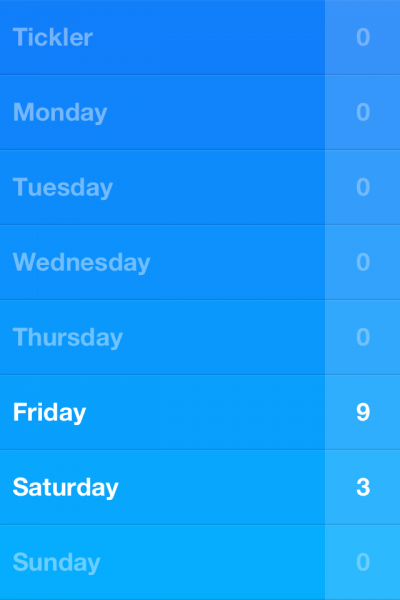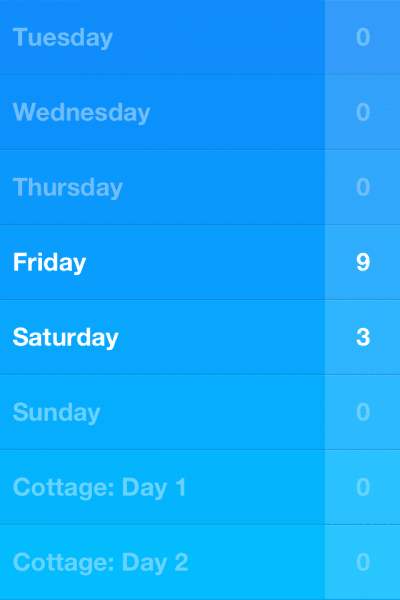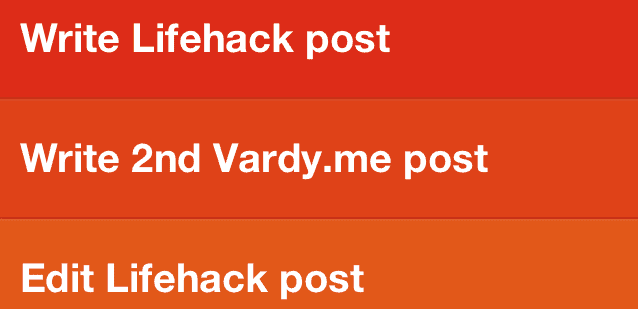
Earlier this month I decided I’d take on an experiment with the newly-released Clear iPhone app. My initial review of the app over at Cult of Mac wasn’t as glowing as the reviews of countless others, so I figured I must have had my head wrapped around it entirely wrong.
What I found is that Clear ($1.99) is a great app for those who want to make simple lists that they can afford to lose track of – it’s not (nor do I think it was ever) meant to be a task management replacement. That said, it is a great gateway for someone who isn’t using a task manager and doesn’t see the need for one – people whom I’ve come across far too often.
So I decided to use Clear to manage my daily tasks to give those who want to do that a bit of a tutorial on how to do it.
How to Get Things Done with Clear
I am going to assume that if you’re reading this, you’ve figured out how to use Clear to create tasks, lists and the like. So I’m not going to dive into that aspect of the app. Instead, I’m going to talk about how you can take all of that knowledge and make it into a workable task manager for those who are just getting started with using (or understanding that they need) a task manager.
As you can see in the image below, I set up lists for each day of the week, along with one called “Tickler” which contains things that I simply captured along the way that require no set date to be dealt with (as of yet). This kept my Clear list organized, and allowed me to focus on the “absolutes” for the day. The rest of my stuff sat in Asana, which is where I’d head to once I’d “cleared” out Clear for the day.1
I had a few recurring tasks that I kept as TextExpander snippets so that I could easily copy them back and forth, but it was still a pain to repeat them each and every time I needed to in Clear. More often than not, I would just go back in once per week and them all back in using the snippet. I then rearranged the tasks by priority (usually according to time-based deadlines I’d set) and was off to the races. (You can see an image of that at the top of this post.)
Beyond the Tickler list, I created a couple of specific lists that were based on upcoming events or projects, and the ones you can see below revolve around what I plan to do during my cottage retreat in a couple of weeks’ time. I created these so that I could put the stuff that I planned to look at while I was on the retreat could go in there straight away, rather than in the Tickler list. I also moved stuff there from any day of the week list that I decided (or, more accurately, realized) would be better accomplished tackling while I had no other obligations to distract me.
As I whipped through tasks, there was a pretty cool feeling to see how Clear acted – making sounds and animations that made the sense of accomplishment that much sweeter. If you’re not using any sort of task manager, Clear could be groundbreaking in that it makes to do lists appealing to use. Additionally, if you put some sort of structure in place from the onset you’re actually preparing yourself for a move to a more robust task management system like OmniFocus or Asana.2
The Verdict
I’ve already learned all I need to know about Clear in my workflow with still quite a bit of time left in my 30 days. I don’t see a point in continuing the experiment for my own needs, but I’d suggest you give Clear a trial run for at least 30 days to see if it works for you.
Here’s the big question: Will I keep using Clear?
Honestly…no.
I just don’t have a use for it based on where I am on the productivity spectrum – and for simple lists I think I’ll stick with good old-fashioned paper. Because as frictionless as Clear is app-wise, paper is frictionless “all-wise”.
1This isn’t an unusual practice for me, as I’d done this with several other task management systems in the past. I like having 2-3 “Big Rocks” in front of me when I’m working, and using Clear or another method to do this is a great way to do so.
2Note how I refer to the more robust applications as “systems” as opposed to simply calling them “managers”. That’s because they handle the big picture stuff such as projects and areas of focus, whereas simple to do lists and task mangers do not do this.