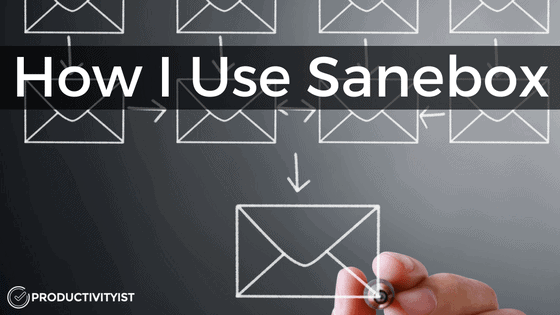
“Email is familiar. It’s comfortable. It’s easy to use. But it might just be the biggest killer of time and productivity in the office today.” – Ryan Holmes, CEO of Hootsuite
We’re all too familiar with email. I receive upwards of 100 emails per day across my various email accounts. While I’m quite good at processing email (using a process I call 3Mail – one of the plays in The Productivityist Playbook), I’d be remiss if I didn’t use certain tools to help me along the way.
Sanebox is one of those tools.
Now I’m not “all in” with Sanebox. I only have the Snack level of the product, meaning I only use it with one account. But the account I use it with (my Productivityist one) would be harder to contain and control without Sanebox working its magic.
Rather than dive in and offer a complete review – because I can’t – I’m going to give you a sense of how I use Sanebox as part of my email management workflow.
The Different Filtering Folders
Sanebox offers plenty of folders that you can use to filter your email, but I only use the default ones that you get with all Sanebox subscriptions and the one custom folder that I’m allowed with my plan. The ones I use are as follows:
1. @SaneLater: A lot of my email gets filtered into this folder. I check it once per day and then apply my 3mail process to whatever is in there. Essentially, I go through this folder and move whatever needs to be “trained” into the inbox first. From there, I deal with email the 3Mail way. (Sanebox keeps tabs on the email senders you train so that they don’t wind up in the folders you don’t want them to. That’s why it’s important that you get clear about what folders – and how many – you want to use when you first sign up. Then you don’t have to retrain later when you decide to eliminate folders that are not part of your subscription plan or that no longer serve you.)
2. @SaneArchive: I actually rarely send anything here manually. Older emails (past your 5,000th) automatically get placed there. One thing to keep in mind with this folder: don’t disable it. If you do anything that was flagged with @SaneArchive, it will wind up back in your inbox. You don’t want that.
3. @SaneNews: This one replaced @SaneCC for me. I wanted a filtered folder for all of my newsletters so that I could train them to go there. This took some training to make this happen since they were all going to @SaneLater since I began using Sanebox, but it’s spot on now. I highly recommend you activate this folder (even if you are using a service like Unroll.me as well).
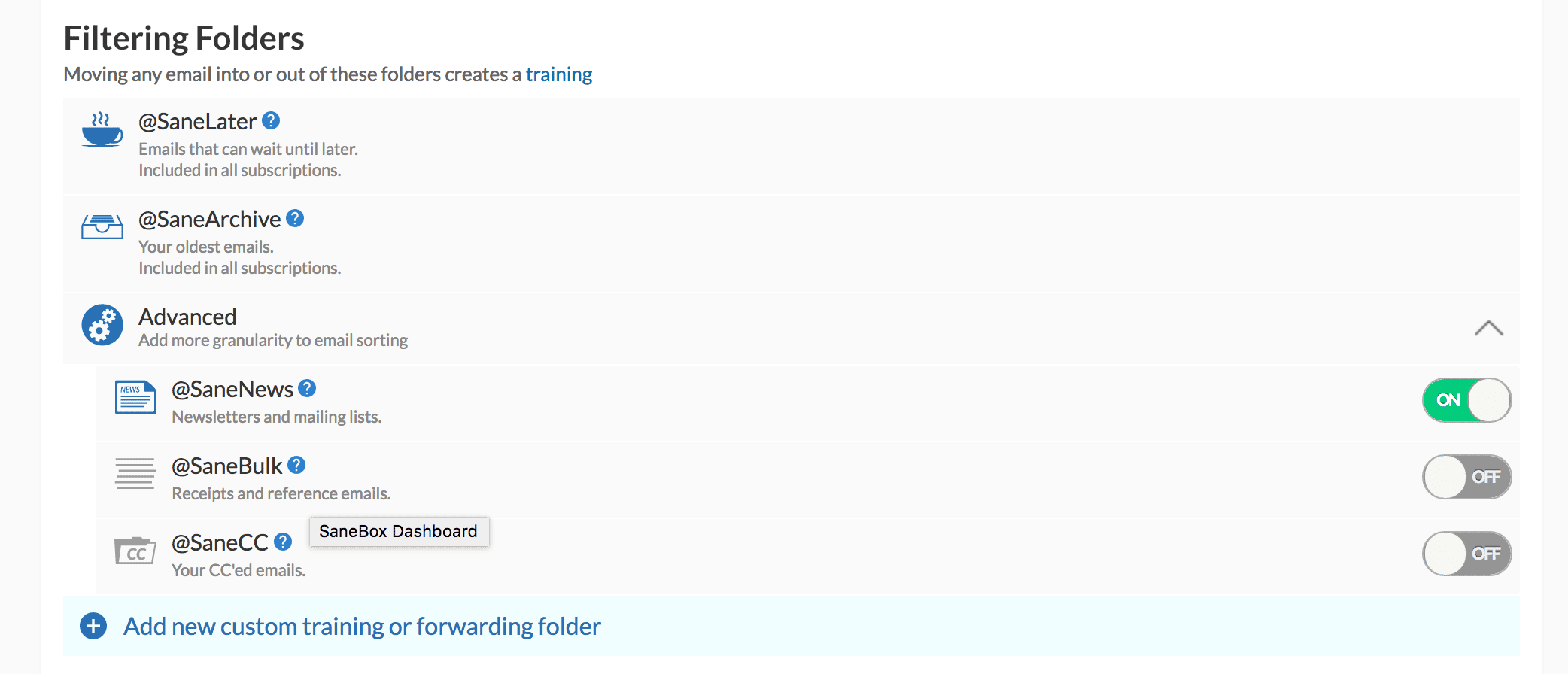
There’s also the aforementioned @SaneCC and @SaneBulk but I found they didn’t really serve a purpose for me that was worth paying for. I can see their value for some email users, but I’m not hung up on seeing anything I’m copied on being segmented out. My receipts and reference emails (which is what @SaneBulk is meant for) can land in @SaneLater as far as I’m concerned.
I don’t use Sanebox’s Snooze Folders at all. I’m not a huge believer in snoozing emails. When I do snooze an email, I’ll use my email app for that. (I could see how @SaneVacation could be useful for some people, though.)
The Power Tools
I use two of the three of Sanebox’s Power Tools because they allow me to (as the Dashboard says) “breeze through my inbox.”
1. @SaneNoReplies: This is one I scan sparingly. I tend to look at it when I’m expecting a reply from a Productivityist Coaching client more than anything else. This makes it a good feature for me.
2. @SaneBlackHole: I love this feature because it allows me to trash emails that I used to mark as spam. I don’t even need to unsubscribe from unwanted emails now (although my email apps let me do that quickly and easily). Instead, I just drag unwanted messages to this folder. Then they are banished from my email inbox for good – even ones that are sent my way from that point onward. This is a huge time-saver.
3. @SaneNotSpam: I used to use this tool because it kept non-spam from being marked as spam. It “rescued” important messages from my spam folder, acting as the polar opposite of the @SaneBlackHole tool. I like this tool because it segments my messages in a way that allows me to train my email better. But I don’t like it more than @SaneNews or @SaneNoReplies, so it got the boot when I condensed my filtered folders to fit my plan.
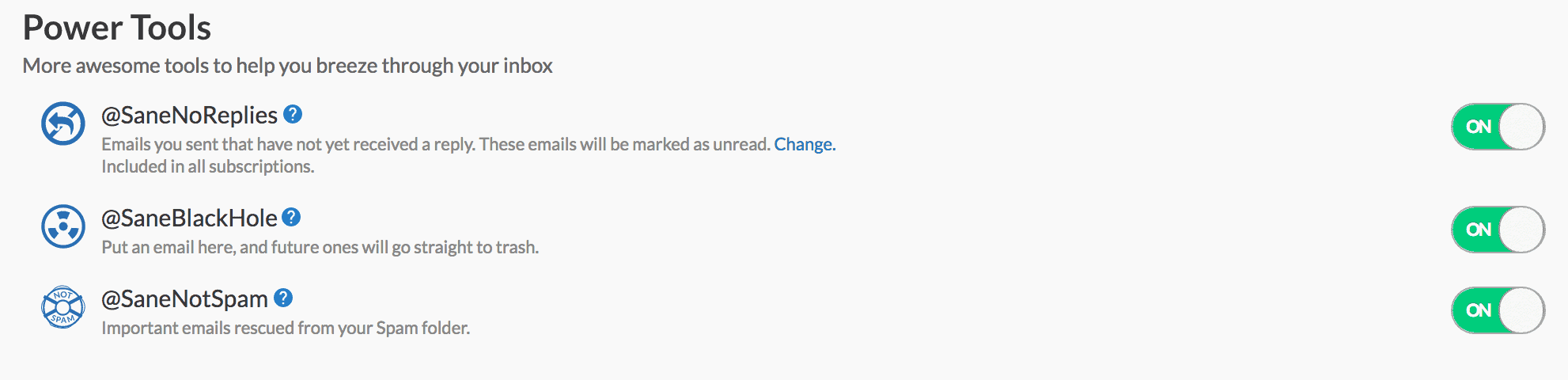
(You can test drive additional folders for 14 days, so I encourage you to do so if you’re putting Sanebox through the paces for the first time. Then be sure to manage this well so that if you drop a folder it won’t cause undue chaos in your email app when it is disabled.)
The Other Features (None of Which I Use)
Sanebox is very powerful and I have only tapped into part of what it can do. That said, I’m happy with my setup. Even though my plan allows it, I don’t use the following features:
1. SaneReminders: I suppose I could use this in conjunction with @DSaneNoReplies, or even as a replacement for it (if I altered my workflow). But this is not something I’ve felt the need to do (yet).
2. SaneAttachments: I’m sure I could leverage this feature as I use a native mail client on my Mac and those attachments take up space. I’m going to explore this further on some Thursday in the future (my Daily Theme for Thursday is Training).
3. SaneConnect: This feature is in beta and it looks promising. As Sanebox explains, “the idea is simple – turn every employee into a sales person.” I honestly haven’t even given this feature a second glance yet. I’m not entirely sure where it would fit in. But it’s another Training Day task for down the road.
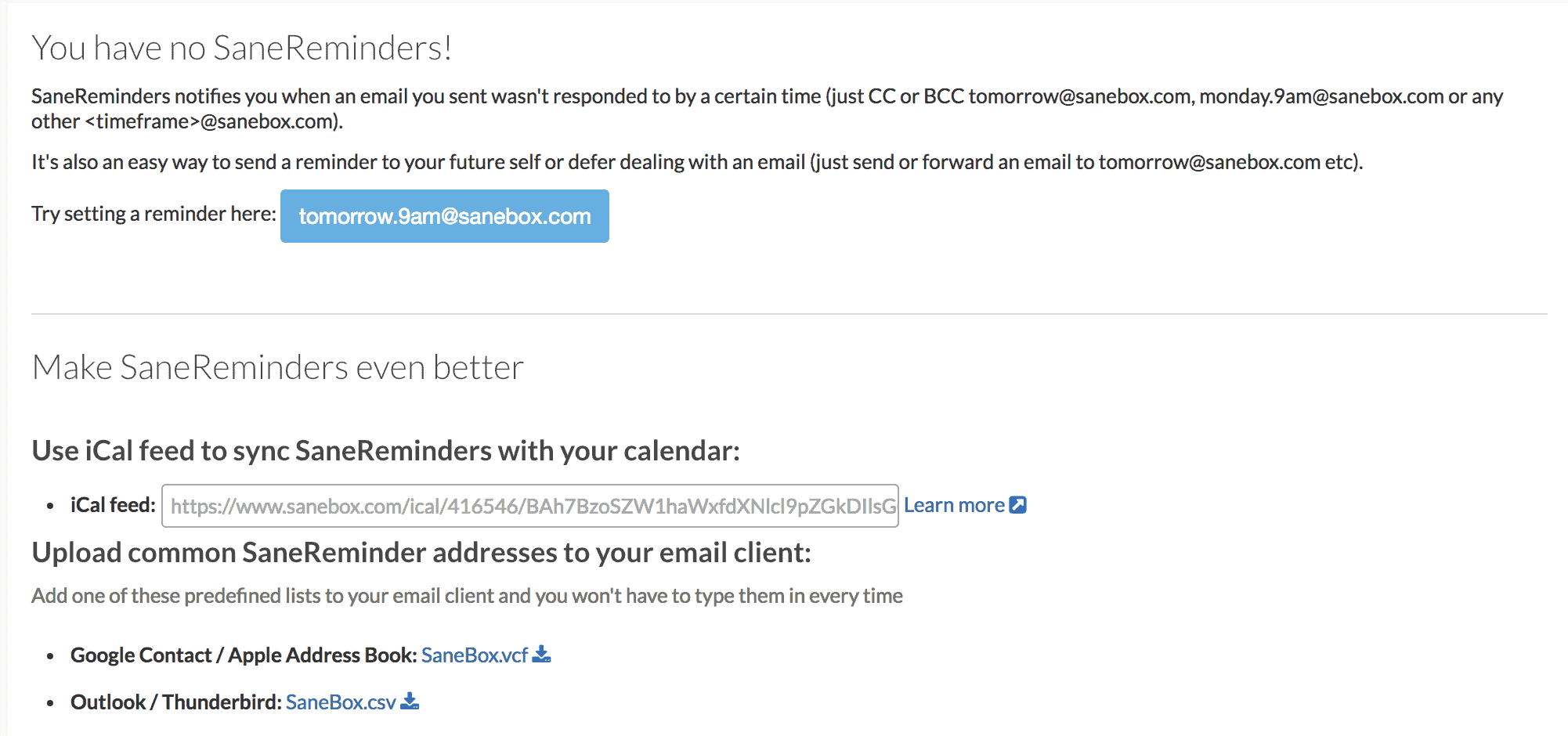
I’ve been using Sanebox for about 8 months now and am getting exactly what I want out of it right now: better email management. Sanebox supports my workflow well. It allows me to get to “Inbox Today” a lot more than I ever could before, and it really helps me with my 3Mail process.
I know I could wring even more out of Sanebox, but the great thing about it is that I can do so at my own pace.
That’s the mark of a great tool…and Sanebox hits that mark for me.
I did a webinar with Dmitri Leonov of Sanebox where we discussed all the things I talked about in this post and more. Watch the replay here now.

