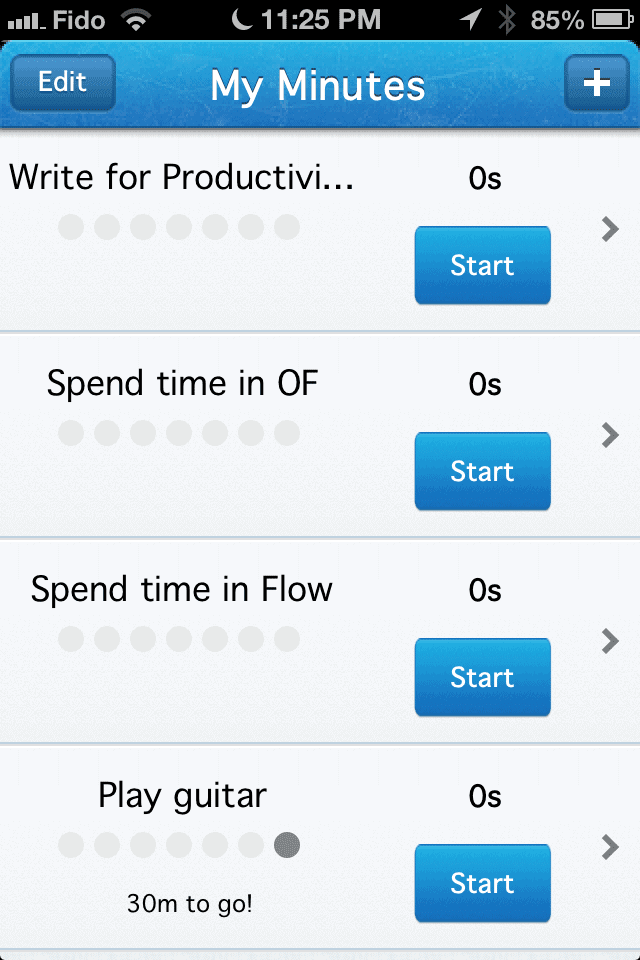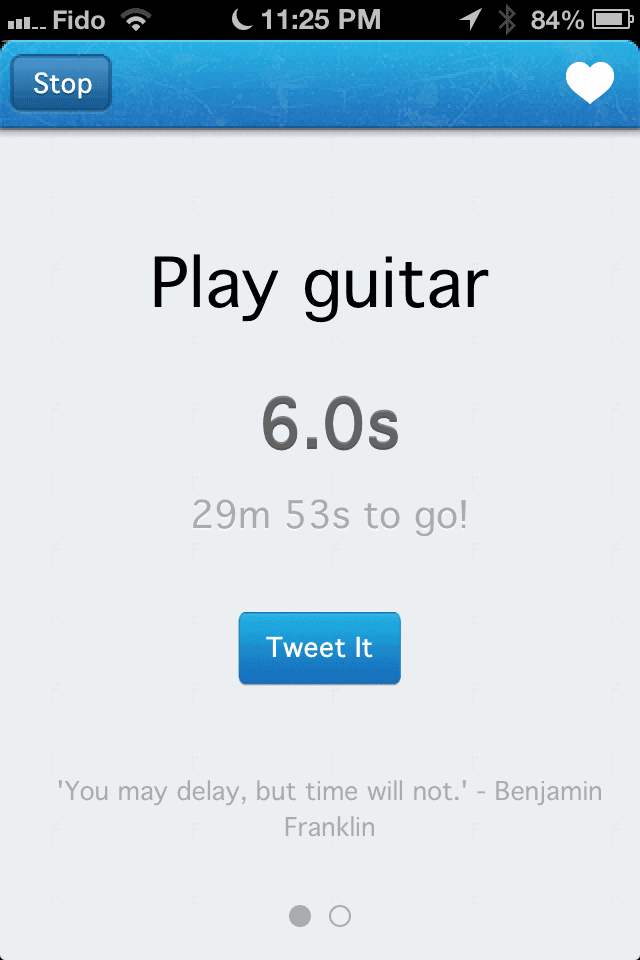Ever since I wrote about my workflow apps over at The Next Web, I’ve been working on writing up how I use them here at Productivityist.com. Next up on my list is an app that combines the timing power of 30/30 with the goal tracking elelemtns of Lift (but without the social sharing). My Minutes is the app that lets me track the amount of time I spend working on what Cal Newport calls “deliberate practice” (in a book I mention quite a bit here because it is so good that it can’t be ignored).
My Minutes is basically the third app I use in my regular workflow, with my task management apps coming up first in line followed by 30/30 afterward. Any of the things I list in 30/30 that are tasks I want to focus on improving on – such as writing for this site or playing the guitar – are also placed in My Minutes. The tasks that go in My Minutes are ones that I intend to work on consistently – tasks that require deeper work to get better and better at so that means it will take time to do so.
For example, you can see I’ve got four of the things I want to spend time in deliberate practice on in the image below.
With My Minutes I can set a time limit for each, decide whether I want to spend “at least” a certain amount of time on them or cap the amount of time spent on them, and also select what days of the week I’ll be doing this. Every time I reach one of those goal times, one of the 7 dots displayed beneath a task will turn green. If I don’t, it will turn red. And if you’re big on notifications, My Minutes can keep you on track by reminding you what you need to do at the start of your day and give you “running notifications” during your day as you hit – or near – milestones.
While you can leave the app and work on other things on your iPhone, you can’t work on more than one task within My Minutes. I think that is one of the best aspects of the app – you can only get better when you focus on one thing at a time. (The little quotes at the bottom of the timing screen are a nice touch as well.)
Cal recommends keeping a spreadsheet to tally your deliberate hours of practice, but with My Minutes I need not be so regimented with that. At the end of the week, I just look at my dots and add that to a spreadsheet instead. I usually do this when I’m doing my Weekly Review, as I’m in the right mindset for that sort of thing during that time.
My Minutes is simple and effective, and allows me to be simply more effective when working on mastering skills and getting better at getting the right stuff done. My Minutes actually allows me to take back some of that lost time and make it my own once again.
I suggest you give it a look and see if it can do the same for you.