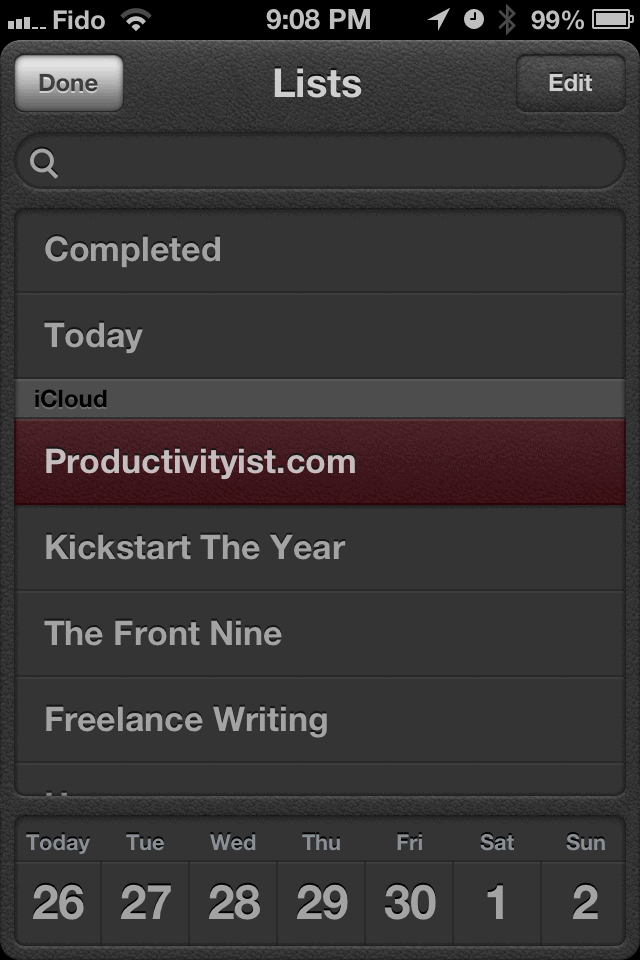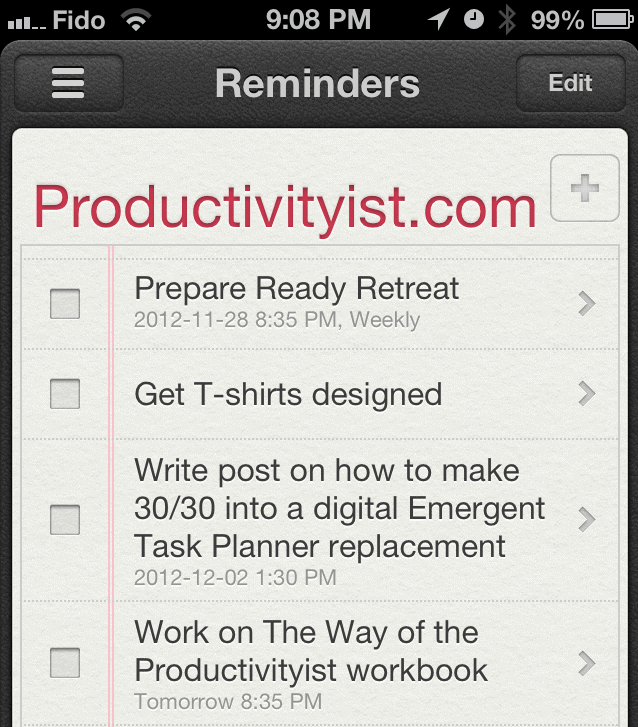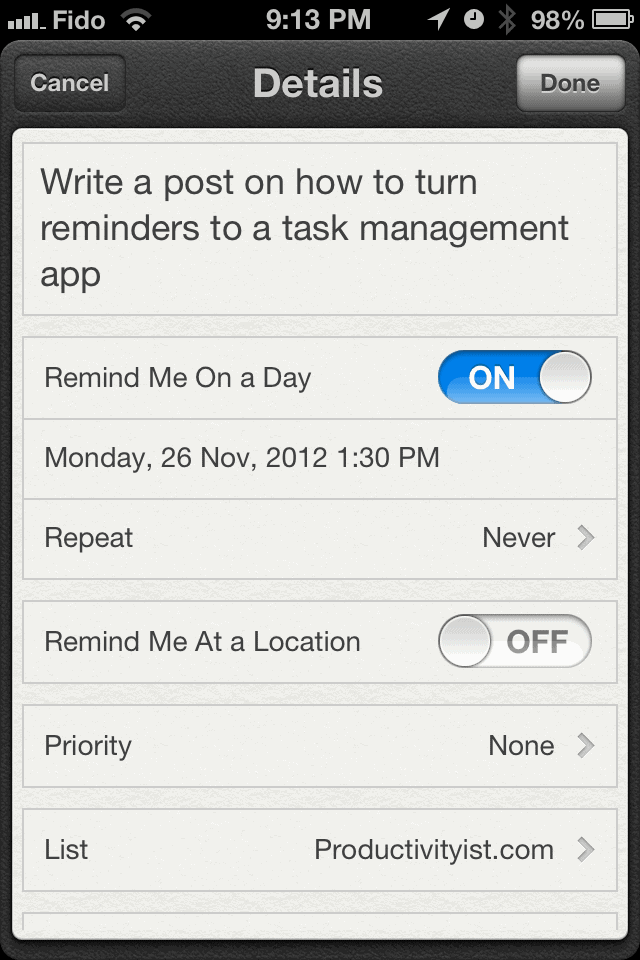Yesterday I wrote a post over iPhone Hacks discussing the best free iPhone task management apps out there. I did mention Apple’s stock application, Reminders, in passing but I feel that it definitely deserves more attention than it gets. Especially in this realm because it can do so much more than simply remind us of things.
I’ve also been keeping up with James Gowans’s Out of the Box experiment where he’s done the following:
“I’ve reset my iPhone and iPad both back to factory settings, and I’m trying to almost exclusively use the stock iOS apps.”
Inspired by that (and perhaps giving James a hand in the process), what I’ve done is put together a little tutorial on how to use the iOS Reminders app as a task manager…should you want to go that route.
First things first: clear out all of the default categories/lists that Reminders comes with. The only ones you can’t get rid of are the ones above the iCloud bar (Completed and Today]. Once you’ve culled the existing lists, then you have to decide how you want your lists to function — as projects or as contexts.
What I do is look at the two that remain — Completed and Today — and realize that these lists are more context-based then project-based. For example, Today is not a project but a context. So, if you treat all of the lists as contexts you will get less confused. And that’s also we want to have happen here. Less confused mess, more usefulness.
Once you’ve decided which way to go, start creating tasks within those lists. As you can see in the image below I have created several contexts that have tasks within them.
But what about projects, you ask?
One of the limitations with Reminders is that you cannot have subtasks or create projects with tasks inside them. That’s when you can get away with using both contexts and projects as your part of your list hierarchy system. Doing so will allow you to put tasks in either a context or in a project. (But you can’t do both.)
If you look at my main lists that I have you’ll see that they generally could be considered contexts or projects. The Front Nine could be a project (and it is) but if I’m working solely on The Front Nine or need to be in the mindset of working on The Front Nine, then that could also be considered a context. You just have to escape some of the rigidity that adopting some of these systems will naturally possess. Once you’ve done that, you can use pretty much any task management app as you see fit and it shouldtn’t you down.
If you look into individual tasks you will see that some have assigned dates and some don’t.
Again, no start dates here unless you want to be reminded to start on a project a certain time rather than work with due dates instead. Whichever way you prefer to work will work within Reminders, but make sure you stick with one way of doing it as opposed to trying to flip back and forth. Again…less confused mess, more usefulness.
I rarely place a priority on anything that I’ve just captured into Reminders. However, when I am taking a look at my three big tasks for the day that’s when I use priority markings. Less is more here, so don’t go crazy with priorities. After all, if it’s in your task manager, it has a priority of some sort attached to it now…doesn’t it?
Reminders does have location awareness, so it can tell me where I should be to do certain tasks. But I still use Checkmark for this (its far more robust for this) so I avoid using Reminders for location awareness wherever possible.
Finally, Reminders does sync with iCloud. That means that you can get alerts in Notification Center in Mountain Lion. This can be handy if you are working at your Mac and not at your iPhone, as a little pop-up comes up to remind you of what you need to do either very soon or at that time.
There are definitely limitations to using Reminders as a task manager (and I’ve actually only scratched the surface of its features). But let’s face it, if you’re using Mail.app, Notes, or Calendar to manage your tasks…then you’re doing it wrong. If you use Reminders as I’ve outlined above in a consistent manner, you’ll have an effective task manager with you anytime, anywhere.
And who knows? It could very well be the gateway to that ideal of better productivity you’ve been looking to achieve all along.