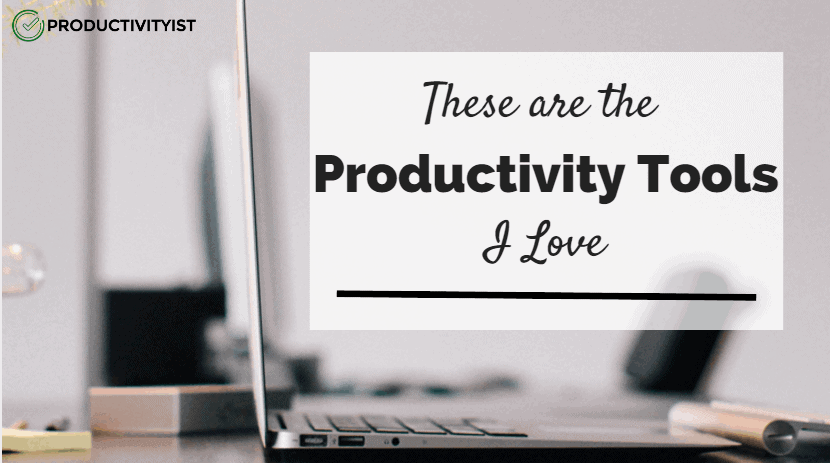
I’ve long been a big believer in focusing on the approach before the application. But that doesn’t mean that I don’t use my fair share of tools to get the job done.
Want to win 1 of 2 Productivityist prize packages made up of some the tools I mention in this article? Click here to enter.
So I’m going to share with you the productivity tools that I love, broken down by how they help me with the three core components of my approach to personal productivity: Time Theming, Task Mapping, and Taking Stock.
The key point I want you to take away from this piece isn’t that the tools are what make me more productive on their own. It’s the technique I use. All the tools do is allow me to execute the technique more efficiently.
In other words, I try to avoid the perils stated by Henry Thoreau in this quote:
“Men have become the tools of their tools.”
I use software and hardware tools, so I’m going to split each of the three components up into separate categories for ease of reading. For software, I’ll indicate whether it is available for Mac with an M, iOS with an I, Windows with PC, Android with an A, or the web with a W. Any software that costs money will not have a price listed because pricing can fluctuate over time. Instead, I’ll use a $ symbol. If it’s something that is free, I’ll indicate that by saying so in parentheses. (Confused? Read on. You’ll see what I mean.)
Now that I’ve got that out of the way, let’s take a look at the productivity tools that I love.
For Time Theming
Time Theming involves setting boundaries for myself and others around my time. Here are the tools that help me theme my time best.
Software
- BusyCal (M, I, $): I’ve used many different calendar apps, but this one was the one that stuck with me. I like the ability to use natural language, but it is the tagging of events that really sold me. The tags allow me to colour code anything on my calendar according to the theme it falls under (Coaching, Deep Work, etc.). It works on both Mac and iOS, although the tagging does not currently change the colour of events in the iOS version as it does on the Mac. (This calendar is pricier than many out there, but when I love an app, then price is less of a factor).
- Momentum (W, Free): This Google Chrome extension allows you to open tabs with a “to do” list rather than an empty tab. It currently serves only one purpose for me: I use the prompt to enter the day’s theme. If you’re reading this piece on the day it was published, then the words in my Momentum tab would have been “Writing Day.” Momentum can do much more than what I do with it, but I’ve got other tools for that (as you’ll see below). It’s a prime example of me using a tool with one intention and it is working for me because of that.
- Freedom (M, I, PC, W, A, $): There are plenty of “focus boosting” or “distraction-blocking” tools on the market, but this is the one I’ve found to be the most versatile. Freedom allows me to block out groups of websites and/or during specific time periods (such as social media sites and email when I’m working in my Core Creative Work horizontal theme). That’s incredibly valuable to me because it serves as a reminder when a moment of weak will occurs…and those moments do occur. It’s also one of the few that works on mobile devices, which is a huge bonus. It isn’t free, but it’s worth the price I pay to keep distractions at bay when I’m not mentally equipped to do so.
Hardware
- The NOW Year Calendar: I wanted a calendar that worked well with my personal productivity methodology, and this is what I cooked up with Jesse Phillips over at NeuYear. I’ve always liked his work and when I reached out to him to see if we could make something that incorporated monthly themes, daily themes, and tiny little boxes that you can use to keep streaks alive, he was on board. The NOW Year Calendar is available in several styles (verticle and horizontal orientations, as well as September and January start dates) but only in paper form – not dry erase. (But we’re working on that for 2018. Stay tuned…)
- ZEI by Timeular: When people tell me that they can’t possibly theme their time, I’d love to be able to give them one of these to prove them they can to some degree. The ZEI is an eight-sided device (it looks like a large die that you might have used playing “Dungeons and Dragons”) where you assign types of tasks to each side. As you flip the device, it begins to track the time you’re spending on that task until you flip it again. It takes some getting used to, but since the ZEI is tough to ignore, you’ll start using it consistently if it is in the right spot on your desk. I was an initial Kickstarter backer and I’ve been beta-testing this device for months now. It’s a great tool and I love its simplicity and practicality. You should check it out.
- Saent: I use my Saent regularly (although admittedly, not as often as the ZEI) as it allows me to gain focus on specific tasks for specific periods of time. One of the best things about Saent is that it can warn me when I’m on sites I’ve deemed as unproductive, keeping me on task and less distracted. It looks cool as well, so there’s that. I’ve barely scratched the surface of what Saent can do, but if you’re into techniques like The Pomodoro Technique or really want to focus on dedicating blocks of time to work on tasks, you should give it a look.
(Note: Both of the above devices do require software to work, but it’s the hardware that I love so that’s why I’ve listed them as hardware.)
For Task Mapping
Task Mapping is a strategy where I map out the tasks I need and want to do for days of the week, as well as for goals and projects I want to bring to life. Here are the tools that help me create my task MAP’s best.
Software
- Todoist (M, I, PC, W, A, $/Free): I’ve been using Todoist for a long time. I love its minimal look and yet it has a lot of power under the hood. Sure, there are other task management apps out there, but Todoist works best for me. It’s simple, flexible, and durable. That’s what I look for in any tool and Todoist adds another element that I value: it scales without losing any of those other qualities in the process.
- Asana (M, I, PC, W, A, $/Free): I’m a big fan of Asana as well. But why do I use two task apps, you ask? Todoist isn’t suited for teams nearly as well as Asana is. I started using Asana years ago and it’s only gotten better with time. Its mobile app has been improved in a big way. Its feature set is richer than ever. And it is taking on other tools like Trello by integrating “boards” into its interface. If you’re looking for a tool to love that will help you manage task with a team, then Asana is a tremendous choice.
- Evernote (M, I, PC, W, A, $/Free): Evernote has been part of my productivity toolkit for longer than any other app. It handles all of my reference material and research. It is a workhorse and, again, covers all three tenets I look for in a productivity tool: simplicity, flexibility, and durability. There are other options out there (and I do give them a look from time to time) but as long as Evernote still works for me, I’ll be an avid user.
Hardware
- Baron Fig Notebooks: After going through many notebooks in my time, I fell in love with what the Baron Fig crew created when they first launched the Confidant on Kickstarter a few years ago. I’ve been a champion of their products ever since (as you’ll read below). I’ve subscribed to their product releases. I carry the pocket notebooks wherever I go. I am currently using their 2017 planner as my paper-based planner for the year. If you’re looking for quality notebooks that you’ll fall in love with, then look no further than Baron Fig. (Some of the products have been crafted with whimsy in mind.)
- Post-It Super-Sticky Dry Erase Surface: This is a fairly new tool in my arsenal. I picked it up late last year, attached it to a wall in my office, and started using it straight away. It’s awesome. I thought about painting a “whiteboard wall” in my office but I know there can be pitfalls to doing that. The Post-It Super-Sticky Dry Erase Surface is even better. Whether you want to stick it to a wall or a table, it is a high-quality product through and through. I use it for mind mapping and occasionally writing down MAP’s that I want to focus on. I’m honestly surprised I went this long without it!
- Baron Fig Squire Pen/Archer Pencil: Baron Fig doesn’t just make paper products. They make things you use to write on their paper products. While I have multi-pens and other writing utensils in my toolkit, the ones I reach for the most are my Baron Fig Squire one and Archer Neil. Just like their notebooks, these instruments are made with thoughtfulness and quality in mind. I love the size and sleekness of both because they write smoothly and effortlessly. You can check them out at the Baron Fig website.
For Taking Stock
Taking Stock is the component of my workflow where I step back and evaluate my progress through journaling, reviewing, and scoring my personal productivity. Here are the tools that help me reflect and review best.
Software
- Day One (M, I, $): Day One has been my journaling app since it arrived on the scene. I love the fact that I can attach a photo to an entry, which acts as a trigger for whatever I am going to write about for that day. The tagging feature is phenomenal (I use it to tag important dates and events) and the fact I can use voice dictation on Day One on my iPhone to “say” entries is another plus. I’m a big believer that journaling can play a big role in boosting your personal productivity. Day One makes the process of keeping a journal as easy (and for some, painless) as possible.
- Productive (I, $/Free): This is another recent addition to the mix, replacing another habit-tracking app I’d been using for a while. Productive is an elegant-looking app that I use to track habits I’m working to stick to that wouldn’t otherwise appear on my calendar or in my task app. So things like “meditate” and “stretch” are the kind of things that I use it for. I know for some of you that having an app to help with such rudimentary things might seem silly, but it’s perfect for those small things that tend to fall by the wayside if left unchecked. Productive helps me make sure these items don’t go unchecked anymore.
- Focus at Will (M, I, PC, W, A, $): I am not a fan of quiet when I’m thinking. I like having some noise in the background, preferably music. But I don’t always want familiar songs playing. That’s where Focus at Will comes in. I use it to play music for bursts of time and each composition holds some form of musicality that promotes productivity. I’m clearly fuzzy on the science behind it, but that’s fine. Focus at Will works for me because it puts me in the mindset to think, focus, and reflect. That’s why I love it.
Hardware
- My Symbolic Shelf: I shot a short video of this shelf that sits above my desk and posted it to my Instagram account. Essentially, it’s filled with visual symbols that propel me forward. The LEGO minifigs each have special meaning. So do each of the art pieces. I love this “Symbolic Shelf” of mine because when all else fails, I can look at it and better connect with myself. That keeps me from going too far off course in my work and in my life.
- Muse: I find meditation challenging. That’s because my mind is always brimming with new ideas and trying to work on old ideas in the background. But I realize that meditation is beneficial, so I wanted to give myself the best chance at making it work for me. I tried using software on its own, but it wasn’t enough. That’s when I decided to pick up a Muse. I love it. It offers a trigger to bring meditation to the forefront. Once I put on the device and use the accompanying app, I’m able to meditate for up to 20 minutes at a time. I could never do that before. Perhaps it’s a placebo, but I don’t care. Muse has me meditating, so that’s a win in my books.
- Life Calendar: This is the most visual of my tools in this area (although The NOW Year Calendar could fall into this category as well). The Life Calendar is poster based on an article by Tim Urban over at Wait But Why. The article is called “Your Life in Weeks” and it really puts the potential amount of time we have on this planet in perspective. So I picked up the printed version of an image he uses in the post and have been marking it diligently as every week in my life passes. All the weeks that took place before I got the Life Calendar are in green (go figure). The weeks that have passed since I got the calendar have been marked in black. The poster really gives me a sense of how much time has gone by and how I need to make sure that I leverage every moment of my life as much as humanly possible. That’s one powerful poster.
I’d like to hear what productivity tool has helped you the most. You can leave a comment or let me know personally when you enter the Productivityist “Productivity Tools to Love” Contest. I’ve put together a stellar prize pack where you can win a package of productivity tools that I love valued at $100. Enter the contest here or use the form below.

