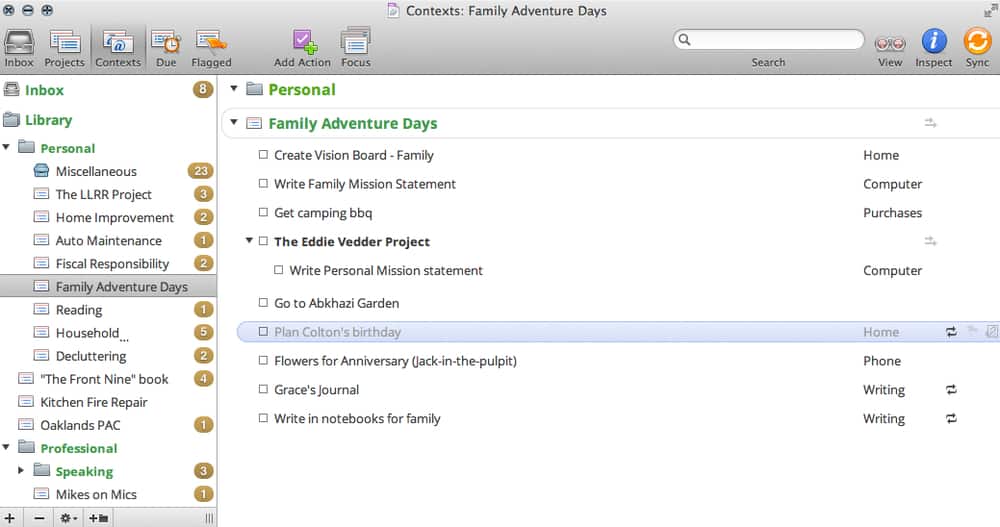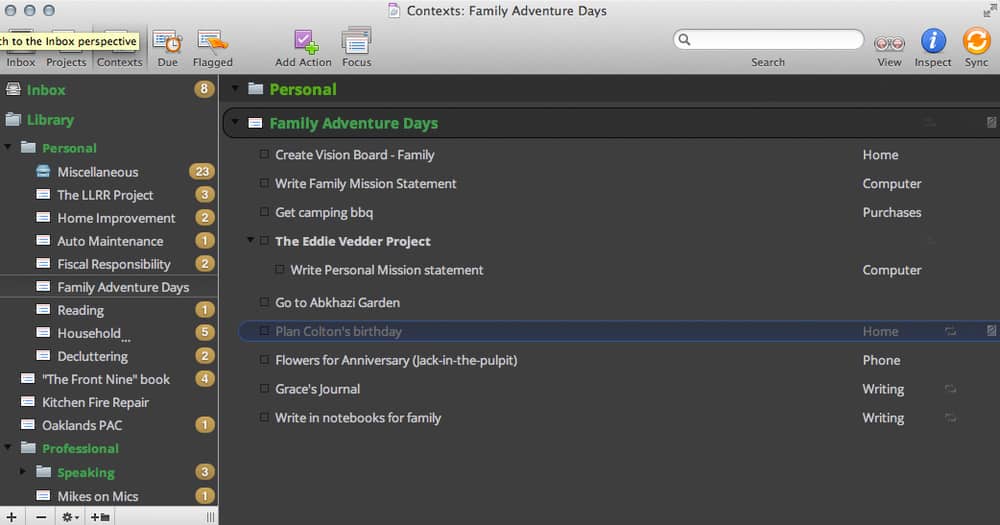While I’ve never used anything but the stock OmniFocus theme before, my pal CM Smith (who helped me shape the look of this site) was inspired to put together some custom themes on the heels of the news that I’ll be sitting on The OmniFocus Setup panel in late January during MacWorld|iWorld.
He created both a light and dark theme that matches both my own thoughts on colour choice (as in using yellow instead of red for overdue items to match up with my whole willpower vs. fear mentality) and the look of Productivityist.com.1 He used the Open Sans font (the font used here at the site).
(If you need to download Open Sans, I’ve taken the liberty of providing the font license here as well. To install the fonts, just double-click the files once they’re downloaded.)
Here’s how the Productivityist Light OmniFocus theme looks in action (click on the image for a larger view):
Here’s how the Productivityist Dark OmniFocus theme looks in action (click on the image for a larger view):
The dark theme does look close to the popular Zenburn theme, but CM used the colour scheme that is aligned with what I do.
To use them, go to the Preferences area of OmniFocus, then go to the Style tab. At the bottom on the left hand side you’ll see a small gear icon. Click on that and select “Load Theme” and then browse for the theme you’ve chosen and select it. You’ll then get a window confirming that you want to make the change, and then select OK.
Further to that, you may want to quit and re-open OmniFocus for all of the changes to take effect (the Overdue bubbles, for example may need to refresh to change colour, and this is the best way to do this). I’d also use the same method you used to load the theme to save the theme, because then you’ll have it saved in the Themes folder that OmniFocus looks to as its default storage option.
(You can also open them with OmniFocus either by double-clicking on them or using OmniFocus to open them and the app will know exactly what to do.)
I hope you’ll enjoy using them.
1 And the yellow actually matches the one used in our Mikes on Mics and Mike Techniques logos. So there’s that.