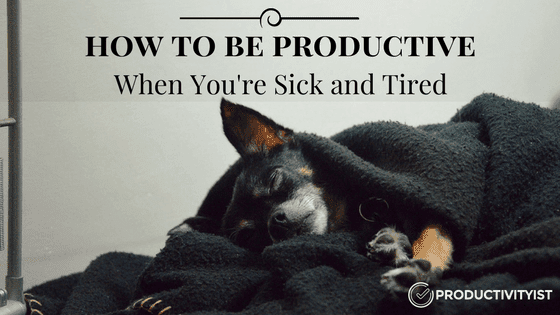
We can’t be running at 100 percent for 100 percent of the time. We need time to rest, recuperate, and recharge.
There will be days when we feel under the weather (or worse). There will be days when we are wiped out from what the world has presented to us. We still have to show up, and, as Steven Pressfield says, “Do the work.”
If you don’t have a safeguard in place – some kind of framework to guide you through these days – then you’ll spend time cherry picking tasks at random and do far less than what you could do. Then when you’re feeling better, the tasks from those “less than optimal” days will have piled up and left you overwhelmed for the next several days ahead.
My aim with this piece is to share with you the simple strategy I’ve used (and still use) to stay productive when I’m sick and tired.
Here it is: The best thing I’ve done to keep me moving forward even when I’m not at my best is to filter my to do list tasks by energy level required.
Diving into Energy Levels
I tag many of my tasks with Energy-Based Modes so I can easily see what tasks require more energy than others. There are certain tasks that I know take more mental and physical focus. Here are some examples of tasks that require high levels of energy.
- Writing a blog post
- Writing a newsletter
- Writing a film script
- Learning anything new
- Planning things
- Research work
All of these tasks have been labeled or tagged with a term that signifies that it will take a lot of energy to work on them. I’ve tried several variations of terms, including the following:
- High Energy
- Deep Work
- Full Focus
- Primetime
You should choose a word or term that works best for you – something that will trigger you to work on that type of task. (Right now I’m using the term “Deep Work” because it not only represents an Energy-Based Mode for me but a Theme-Based Mode as well.)
I never tackle these tasks whenever I’m tired or sick. I have many other tasks to choose from (often defined by the Daily Theme and then followed by one of the other categories of modes I have built and fostered over time). But I always look to low energy tasks as the first option whenever I’m sick or tired.
In fact, sometimes I’m able to dive right into the lowest energy tasks and simply work on those throughout the day. Tasks that fall into this mode include:
- Reading fiction
- Writing social media posts
- Scanning receipts
- Reviewing training materials on stuff I’m already learning
- Listening to podcasts
- Watching things in my Netflix queue
These tasks take very little bandwidth for me to accomplish. By labelling them as low energy tasks, I’m able to still get things done when I’m not at my best. Additionally, these are tasks that I’ve predetermined as tasks I need and/or want to do, so I’m still following through on my intentions and paying attention to them in the right way.
If you’re looking for a way to classify these tasks so that they stand out as lower energy tasks, here are some ideas:
- Low Energy
- Shallow Work
- Brain Dead
- Downtime
Some of the tasks I’ve listed as lower energy ones might seem inconsequential to you. An example of this would be watching things in my Netflix queue. But if you’ve read my piece on Netflix productivity then you’ll understand that by having this task in my to do list, I’m able to recognize it anytime (whether I’m sick, tired, or otherwise) as an intention and I have put in place great way to pay attention to it as well.
Now let’s explore how to categorize tasks in this fashion using various platforms and methods of keeping a to do list.
How to Do This in Popular To Do List Apps
Being aware of what tasks take less energy than others is all well and good, but you don’t want to have to try to remember this information when you are sick and tired. You want to be able to look at your to do list and simply see what ones do. A powerful to do list app can help you do that.
While you can use Reminders on iOS to do this (by creating lists related to energy), it’s not exactly a powerhouse to do list app. There are plenty of other apps that fit the description to a powerful to do list app, but I’m going to focus on the three that I use most in my client work: Asana, Todoist, and Trello.
Asana
The best way to illustrate what tasks take different levels of energy is to use tags in Asana. You can either create tags that are the same colour to indicate energy level and use different colours for each type of category of mode (theme-based, resource-based, activity-based, and time-based). If you’ve not explored TimeCrafting’s aspect of mode-based work yet, then you can use one colour for the high energy tag and another for the low energy one. Try to use colours that are indicative of the type of energy if you do this – so choosing a vibrant colour for high energy and a drab one for low energy would work well.
The great thing about using tags for this type of filtering is that you can create a favorite with the tag so it shows up in your upper left sidebar. To favorite a tag, simply click on it in a task and then star it when you are in that view (as shown below).
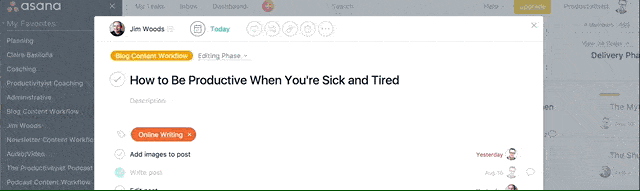
If you’re using a paid tier of Asana and want to leverage the power of custom fields, then you may want to create one for energy levels. This will allow you to sort tasks with the custom field instead of the tag view. (I’d use this method if you already have a lot of tags per task and you’re not really using custom fields all that much – or if you want your team to start using energy-based modes to work through their to do list.)
Todoist
I use Todoist for my own work these days and use Asana for all of the Productivityist team tasks. So it’s really important that I filter out tasks by energy level in this app. I do this by creating labels for the different types of modes I need or want to work in and my energy-based modes. (Deep work and shallow work – are my most-used labels.)
I use the colour green for my energy-based modes and only have two labels for them: DeepWork and ShallowWork (stylized this way because Todoist puts an underscore where spaces between words would be). The majority of my tasks in Todoist has one of these labels attached to them. I only use these two energy types for labels because anything that doesn’t require high or low energy is not easily identified as something to work on based on my energy levels. I want polar opposites with energy-based mode labels. It removes most of the guesswork that I could get stuck on.
I use filters like crazy in Todoist. Two of my filters are query-based and they both present me with a view of my deep work over the next 15 days and my shallow work over the next 15 days.
Here’s my Deep Work filter:
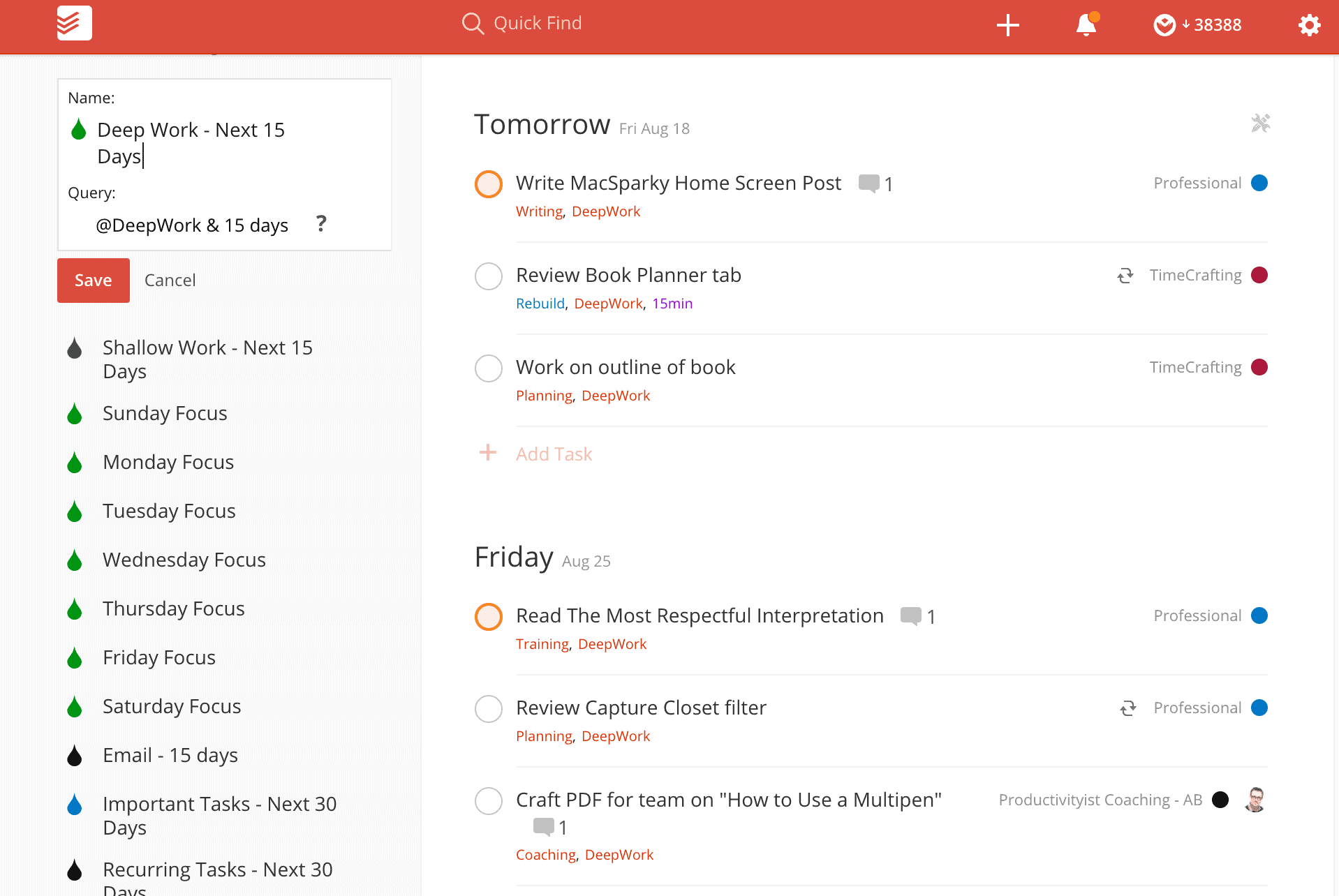
And here’s my Shallow Work filter:
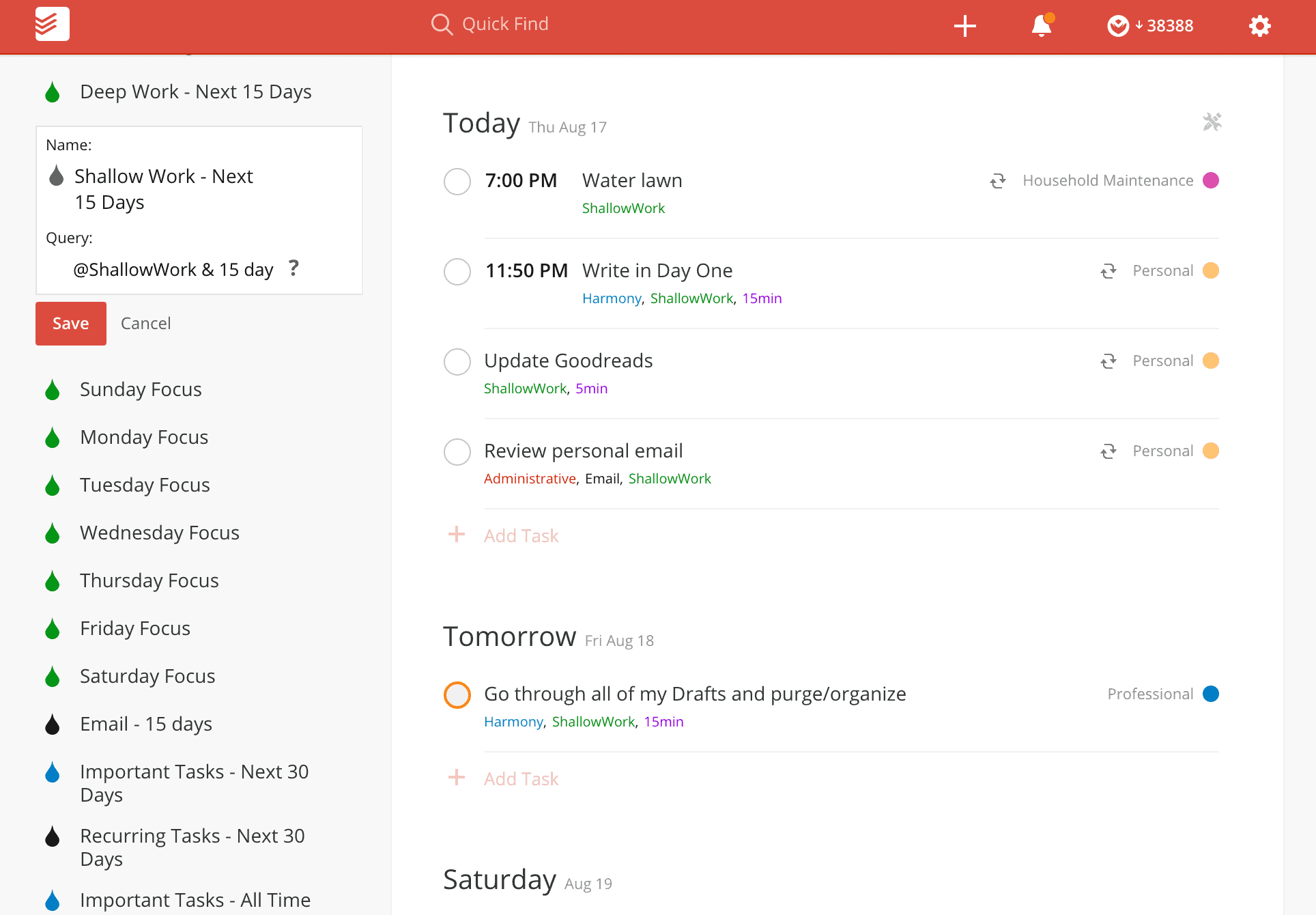
I could expand that view to 30 days if I want, but I’ve found that seeing a good half-month view of my tasks based on these kind of parameters strikes a balance that fits me just right. The great thing about filters in Todoist is that they re incredibly customizable and you can personalize them to the way you need and/or want to work.
(I actually work by my list of filters 90 percent of the time. If you’re interested in hearing how and why I do this, drop me a line at askmike@mikevardy.com and I’ll be happy to dive deeper into that with you personally.)
Trello
Trello is arranged a bit differently than the other two apps that I’ve mentioned (although Asana now has boards as an initial project view as well) but that doesn’t mean you can’t set things up in a way that allows you to view your tasks by how much energy they will take to complete.
One way to do this is by using labels. That said, Trello’s labels are a different animal than Todoist’s. For example, Trello doesn’t allow you to add labels to anything other than cards. That means that if you want to view tasks by label in Trello, you need to treat cards as tasks.
If you’d rather use the labels for something else in Trello, then you can set up your list in Trello to use cards containing tasks organized by energy level. I’ve shown you how to do this below in the High Energy card for my Flagship Course project in Trello.
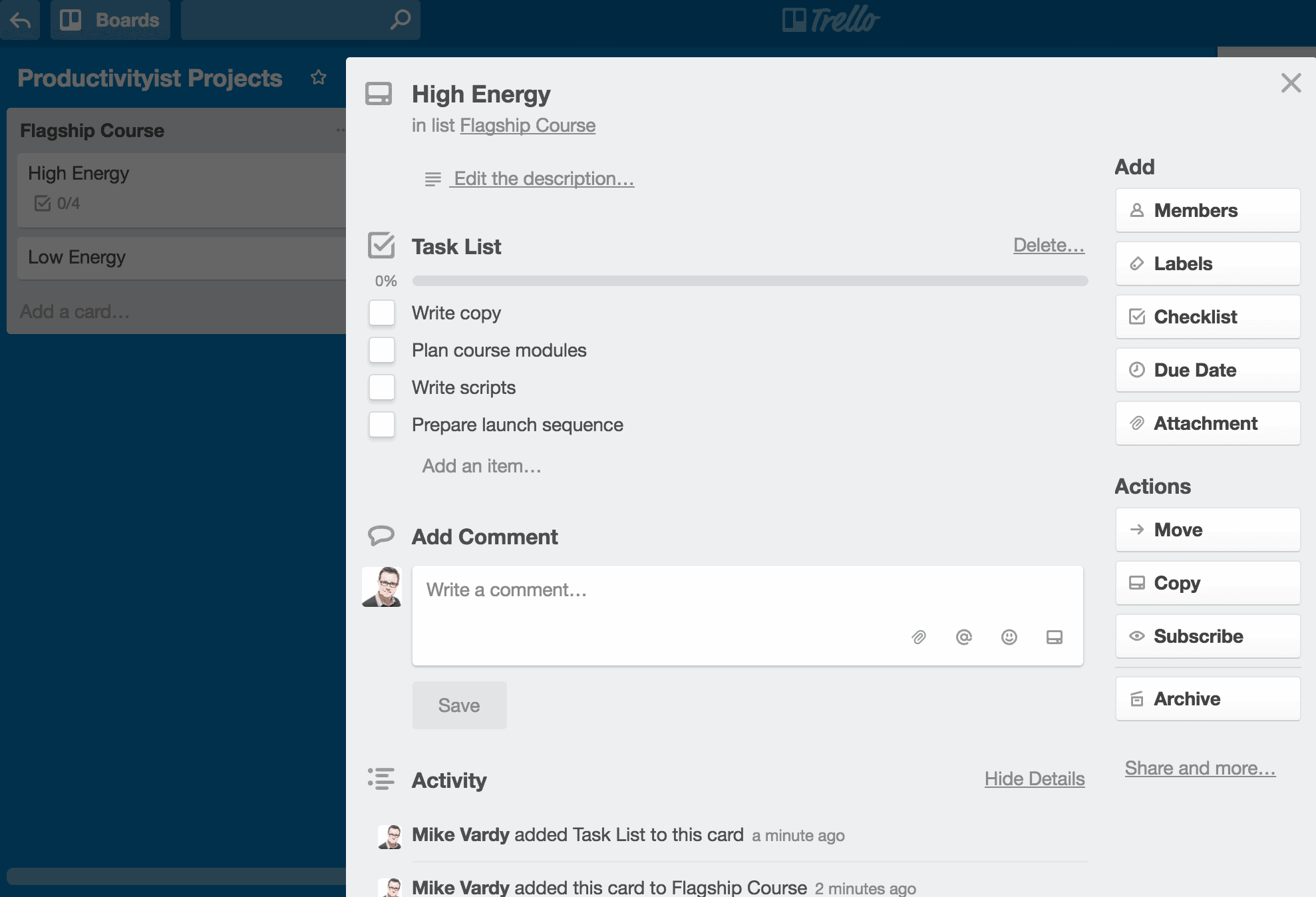
As you can see, each card here represents a mode of some sort based on the categories of modes I use in my TimeCrafting methodology. Each list is a project, and each card is a mode that I use. Each checklist inside the mode-based cards contains tasks that I’ve classified as low energy or high energy. The same can be said for the checklists inside of the other mode-based cards (Admin, Audio, Video, etc.). This is not a traditional Trello setup, but if you want to use the checklist feature in Trello to easily identify tasks by energy level, this is a great way to do it.
Why Energy Levels Matter
If you want to deliver results with quantity AND quality in mind, then paying attention to your energy level matters. When you connect tasks by the amount of energy required, you can put your best foot forward and maintain that footing throughout. You only need look inward as to how you’re feeling and then outward as to what tasks are best suited to be worked on based on that feeling.
That’s not only a more productive way to look at your to do list – it’s a more personal one too. You’ll spend more time with it, and that makes it a better to do list for you.

