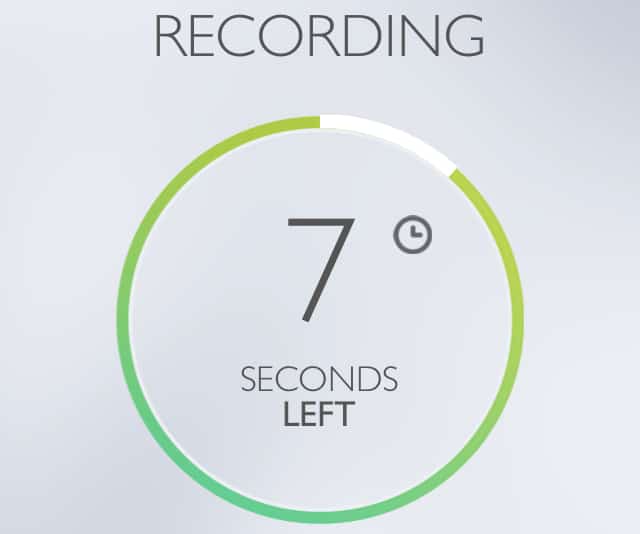
I’m a bit of a talker. If you’ve ever listened to Mikes on Mics or seen me speak, then you probably know that already. So it should come as no surprise that there are occasions where I capture my thoughts and tasks in audio form. There are numerous tools out there that you can use to do this if you want to give it a try, and each has features that will serve some people better than others.
Here are just a few that I’ve used — and some that I still use — as part of how I get things out of my head and where they really need to be.
Siri
If you’ve got a fairly recent iOS device, then you’ve got Siri. I’ve written about how you can use Reminders as a simple task manager before, and Siri is one of the best ways to capture tasks for that purpose. If you use OmniFocus as your task management application and have managed to hook Siri up to it, even better.
The benefit of using Siri is that it transcribes your voice to text immediately, meaning your thoughts become written tasks, projects, etc., as soon as they are confirmed. When Siri is down, however, the prospect of using it is gone. (That doesn’t happen very often, but it has happened and will possibly happen in the future.)
But not everyone has an iOS device, and not everyone is comfortable using Siri regularly. I rarely use Siri anymore for this purpose, although it’s nice to know it’s still an option.
(I have used audio capturing with OmniFocus on the iPhone and iPad, but when I set up Siri in conjunction with Reminders to send tasks to my OmniFocus inbox that practice quickly became a thing of the past.)
Evernote
I capture a lot of my big ideas in Evernote, and attaching audio to notes is a great way to flesh out those ideas in a way that allows me to have a better understanding of them when I look at the note later on. I use audio capturing in Evernote for my tasting notes for beers in my cellar, I use it to capture thoughts or ideas that I’d like to put in any of the writing I do, and I like to have the audio capture feature at the ready when I’m trying to figure out how to map out larger projects such as our urban garden or for making quick notes while reviewing apps and other products so I have them available when I get down to the actual writing.
One of the reasons I’m a fan of Evernote for this purpose is that it means there’s one less app to deal with. It helps me gain a broader knowledge of the app (and its companion apps) and that makes for a better overall experience. And since I’m using Evernote as my primary “notetaking” app, it only makes sense that all audio notes go directly into it — no matter what device I’m using or where I’m at.
(If you’re new to Evernote, the folks at Grovo have a pretty cool contest they’re running right now. Simply go to this giveaway page and enter your email. Once you’ve done that you’ll be entered to win 1 year of Evernote Premium and the training to go with it (1 year of Grovo Pro). Not a bad prize, so go and check it out.)
Say&Go
Say&Go is an iPhone app that does one thing very well for its $1.99 price tage: capturing whatever you say in short bursts and share recordings in several ways with very little friction.
By default, the app gives you 7 seconds to record your thoughts (although you can decrease that to as few as 4 or as many as 10 in the app’s settings), which I found to be a pretty neat feature. When I tested it I used it for quick quotes or ideas I had that I wanted to deal with either outside of my task manager or those things that came to mind while driving. Since my iPhone is positioned in a mount next to my steering column, I just opened Say&Go when I’d get in the car and if I had an idea come to mind I’d tap the “Record” button and get it off my mind straight away. The app also allows for auto-start upon opening (much like the video app Capture) so you can open it, say it, and go.
In the Recordings screen — which you get to by swiping left — you can send each “say” via email, to Dropbox, or create a reminder right within Say&Go. There’s also a Quick Reminder option that will automatically set a reminder interval time for you (which you can adjust in the app’s settings) so that you don’t need to fiddle with dates and times in the regular Say&Go reminders area. You can also create a Quick Reminder for each recording right from the Recording screen by swiping to the right after each “say” is recorded.
All in all, Say&Go is a very clever app with a clean and simple interface. While I can’t see adding it to my arsenal of tools on a regular basis, it could be something I would use when I’m on vacation and need to capture thoughts with as little friction as possible — and keeping me out of my task manager and Evernote in the process. So I’m not removing it from my toolbox altogether. I’m just putting it under a few of my other essentials.
Dictation Apps
David Sparks has spoken highly of Dragon Dictate in the past — he used it quite a bit to pen some of his earlier books. I often use it when I’m constructing talks that I’d like to give as my improvisation background helps me freestyle a bit and get some really great thoughts out through saying them rather than writing them down. I don’t really use it for writing all that much anymore.
However, when I severely burned my right hand a fire last year I used OS X’s built-in Dictation to handle some of the writing for me. Over time it worked better than expected, which has led me to use on occasion when I want to get something out my head quickly and onto screen.
I’m also putting the iPhone app Rev Voice Recorder through the paces right now, and will have a review of it up in the not-too-distant future. It looks promising, though.
Writing things down is a must. Taking photos of things so you have a quick visual is also worthwhile. Audio capturing — when using tools that work well for you and your workflow — can be incredibly effective, especially if you talk much faster than you write (which almost all of us do).

